How to migrate, where to host, which host is the best and how to fully optimize your WordPress site for free once you’re there?
I’m going through each and every step in pure details to help you get your website on a cluster of super servers, so we all can enjoy the top notch loading speed before dinner tonight.
After a series of unfortunate events happened to Custom PC Guide.net –mostly it’s about files were loading slow, then randomly disappeared and pages were crashing, people protesting, cats meowing, connections timing out –I finally got my third eyes opened by the Ancient One and decided to change the hosting service of all my websites for good.
Leaving Hostgator after a 4-year relationship to Cloud VPS has surprisingly been a great experience so far. Only I wish I had done it sooner because the damage it caused was a significant loss of income for nearly half a year that I can never recover.
What happened to Custom PC Guide.net ?
When I first started, Custom PC Guide.net was hosted by JustHost and it was decent enough for me to stay there for nearly 3 years. The site was small and traffic was light, there was no need for anything more than what I got. Then suddenly, the third year holiday season happened.
Fortunately, for some reasons Google picked up Custom PC Guide.net and sent us a ton of traffic out of nowhere. Views were increased nearly 5 times as much and dear Mantis, that was amazing. Think so? Until life plans to kick you in the dantien.
One day it was nice and alive, the next day I had to use every one of those questionable CPR moves from the Darkweb to resurrect the dying site due to the constant beat up of incoming traffic waves. And it wasn’t even a Reddit hug.
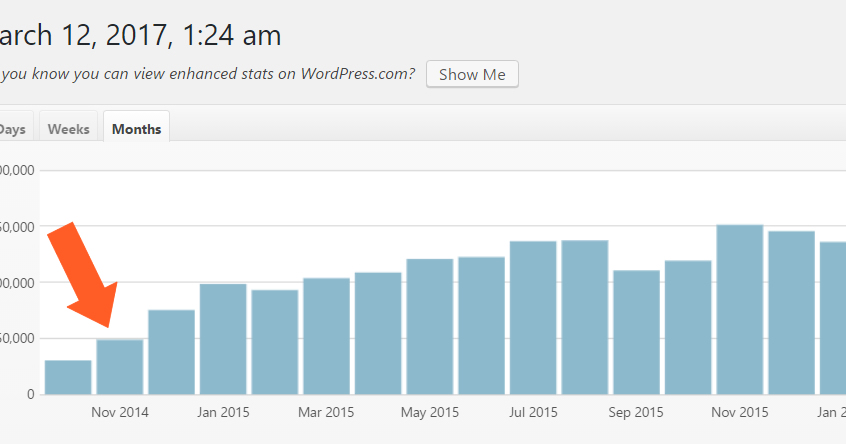
Fortunately, my hosting renewal period had conveniently arrived and I could just upgrade to a better shared hosting package (grasp!)
Now just like every parent who want all the greatest things in the world for their kids, I wanted to do the same for my blog. But the unfortunate turn of event was it was actually getting too expensive. I’m currently paying $380 a year for a shared host and after the upgrade it will be in the ballpark of $1k/mo –that’s like renting a whole apartment unit somewhere.
And even then, my site would just got crammed into another overcrowded server with thousands of other neighbors. Definitely not worth it. Or at least not worth it in my CPR book and bank statement.
Experience with Hostgator
Fortunately, I left my original hosting provider and found a better cloud hosting package at a ridiculously great price by Hostgator. And the semi most fortunate part of this story was that before I clicked the Place Order button, I hesitated.
As I hesitated for a good 15 minutes, Hostgator ran out of patient and gave me a coupon.
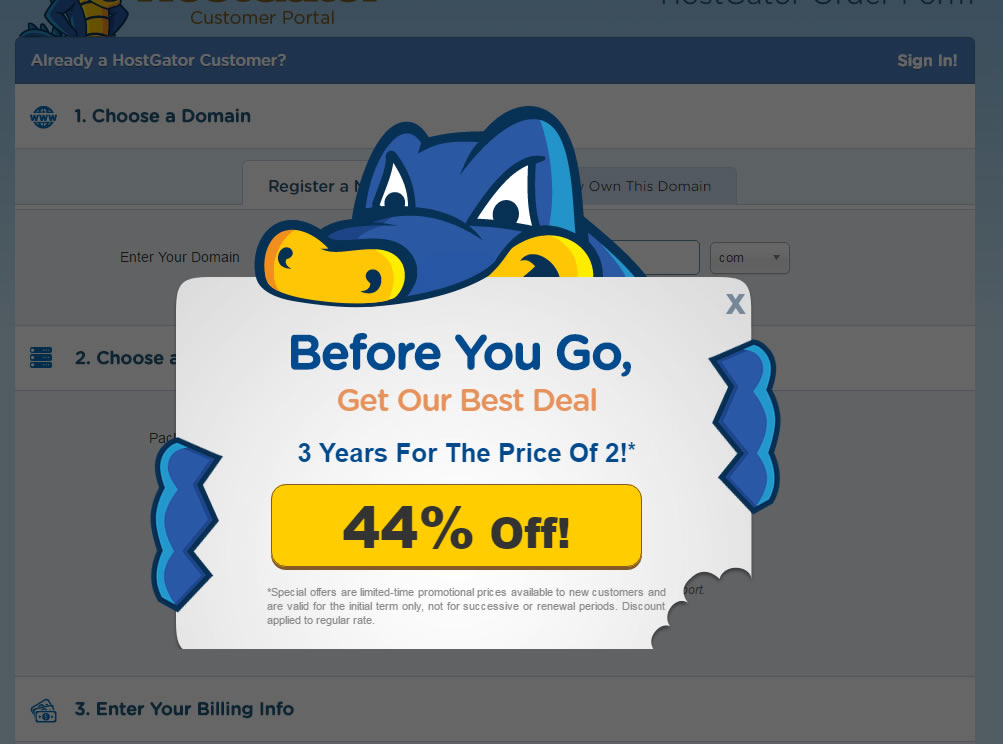
What this told me was, if there is an odd percentage of discount like this 44% OFF coupon, there gotta be another coupon that’s better. And that’s when I found the 60% OFF coupon from Google. I ended up with 3-year Cloud Hatchling plan for a little over $120! Amazing, right? That’s 40 bucks a year.
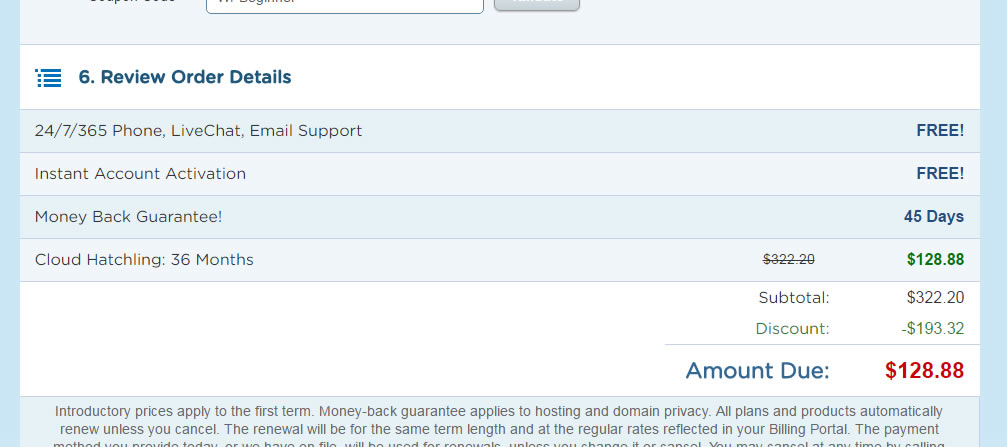
I was excited and immediately migrated my site over. Unfortunately, the honey moon didn’t last very long.
If this Hostgator’s cloud hosting package was anything like I believed, it would have been at the level of super saiyan level 4, speed-of-light fast, agent Yo-Yo fast, Quick Silver standards; or at least it’d act like a host with server-graded 2-Core CPU, server-graded ECC 2GB RAM streaming on a quantum gigabit network fast as it advertised so. Look:
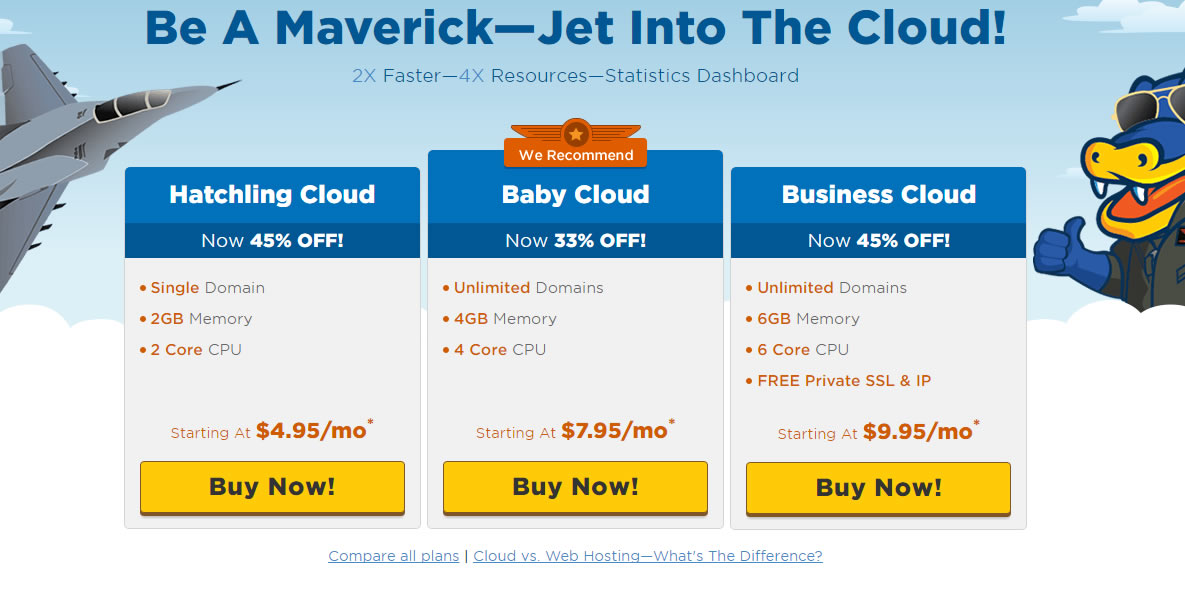
But for most part of the days, it felt like my grandfather’s Windows 95 machine that always pukes itself trying to calculate the 10th digit of π.
I bet I got my hope too high. But I have that impression because several of my other small sites were here on Hostgator way before Custom PC Guide.net; such as Local Success.org. They were very fast. I missed the Hostgator when it was great and the top among other competitors.
My old neighbor always told me you get what you paid for, and I told him I got a fast & reliable host for cheap so beat it old man. Now I’m gonna have to help him mow the lawn as an apology to fix my karma and restart life as a more humble, weathered man. Last time I didn’t let a guy merge in on the highway and my site was down for a day.
Death trap
Upon further reading, I found more unfortunate events regarding Hostgator; especially the acquisition of Hostgator by the Endurance International Group. Here’s a quick rundown: EIG is famously known for their intention of silently acquiring successful hosting services instead of competing with them, in order to expand their market reach in this niche.
Over the years, EIG has collected quite a portfolio under their wings –I got this list from wikipedia, highlighted are the well-known hosting services:
- 2slick.com
- AccountSupport
- A Small Orange – 2012
- ApolloHosting
- Arvixe – 2014
- Berry Information Systems L.L.C.
- BigRock
- BizLand
- BlueDomino
- Bluehost – 2011
- Directi – 2014
- Dollar2Host
- Domain.com
- DomainHost
- Dot5Hosting
- Dotster
- easyCGI
- eHost
- EntryHost
- Escalate Internet
- FastDomain
- FatCow
- FreeYellow
- Glob@t
- Homestead
- HostCentric
- HostClear
- HostGator – 2012
- Hostnine – 2012
- HostMonster – 2011
- Host with Me Now
- HostYourSite.com
- HyperMart
- IMOutdoors
- Intuit Websites
- iPage – 2009
- IPOWER/iPowerWeb
- JustHost – 2011
- LogicBoxes
- MojoMarketplace
- MyDomain
- MyResellerHome
- NetFirms
- Networks Web Hosting
- Nexx
- PowWeb
- PureHost
- ReadyHosting.com
- ResellerClub
- Saba-Pro
- SEO Hosting
- Southeast Web
- Spry
- StartLogic
- SuperGreen Hosting
- Typepad
- USANetHosting
- VirtualAvenue
- VPSLink
- WebHost4Life
- webhosting.info
- Webstrike Solutions
- Webzai – 2014
- Xeran
- YourWebHosting
For a moment, the light bulb went on in my head. This company owns a majority of web hosting providers in the game. Chances are people like you and I got frustrated with our current host (JustHost) and wanted to switch to something better (Hostgator), but then we would likely end up under the same company again for the same crappy experience.
Happened to me. Happened to thousands of others. reaaaal bad.
The Consequences
I was procrastinating and never fully addressed the issues with Hostgator, so I let performance issue went under the radar for several months without switching to a different host provider. Big mistake! This article on Google Developers “Web Fundamentals: Why Performance Matters” explains very well my situation and why I’m losing visitors.
In short, slow site is bad for SEO. Slow site agitates people and is the cause of unharmonic marriage.
I saw traffic gradually dropped in the recent months with my own eyes, but I thought it was just after the holiday season and everyone weren’t shopping much for stuffs. But when I compared traffic of 2016 to the 2015, that’s when I know I was digging a big hole for my blog. I lost 20% of visitors, for a healthy site it should be the other way around.
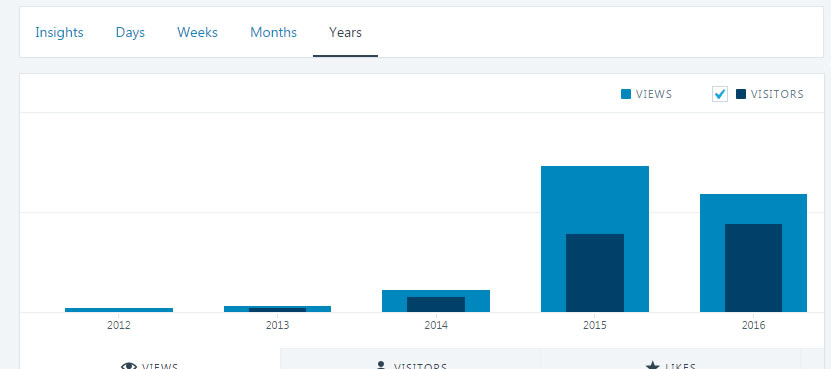
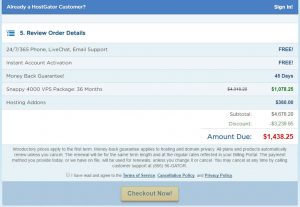 Yet I was in denial that Hostgator was to blame. I said to myself that maybe shared cloud hosting wasn’t sufficient enough for my site. What if I upgraded to Hostgator VPS package for $1400 a couple of years, maybe it’d be better?
Yet I was in denial that Hostgator was to blame. I said to myself that maybe shared cloud hosting wasn’t sufficient enough for my site. What if I upgraded to Hostgator VPS package for $1400 a couple of years, maybe it’d be better?
Fast-forward to this day, I still cringe so hard every time I recalled of that moment. I’m glad I didn’t fall for that hostshit because that would upset horses everywhere.
Later on, Hostgator was playing ball with me upon the refund of just $100 prepaid for the remaining months of Custom PC Guide.net when I request an early cancellation of the Cloud hosting for Custom PC Guide, let alone $1000+ package. I’d never see that money again. Like poor Ned Stark never saw his family again.
Choosing a New VPS
So I set out to look for a VPS provider elsewhere because I grew tired of shared host and EIG Hostgator.
There is a handful of the “good” host providers left on the Internet and hopefully they can hide themselves from the wraith of EIG and the Dark Lord Sauron. Here are some of those rare entities, just to name a few:
- DreamHost: vps starting $13.75/mo, managed shared wordpress 16.95/mo.
- Siteground: vps starting $80/mo, managed shared wordpress $11.95/mo.
- A2 Hosting: vps starting $25/mo, managed shared wordpress $9.78/mo.
- WP Engine: starting $26/mo.
- Digital Ocean.
- Vultr.
- Linode.
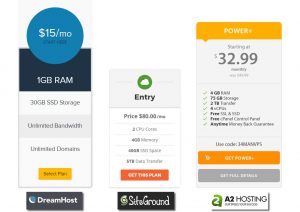 The first 4 hosting service providers above offer managed VPS. Siteground is the only one that offers a Cloud VPS plan, which is the equivalent to what we will be setting up today with Cloudways or ServerPilot, but it will be for a lower price of course.
The first 4 hosting service providers above offer managed VPS. Siteground is the only one that offers a Cloud VPS plan, which is the equivalent to what we will be setting up today with Cloudways or ServerPilot, but it will be for a lower price of course.
I’ll also explan the differences between VPS and Cloud VPS in a moment.
While DreamHost, Siteground and A2 Hosting are probably the best direct alternatives to Hostgator/JustHost/BlueHost (which all of these are under EIG) for their speedy shared hosting plans & premium VPS, WP Engine is a special shared host environment where their servers are fully tuned and catered just to run WordPress platform.
All four of these companies have a strong reputation for their great performance and customer service. But of course, all that comes with a premium price tag when compared to other average hosting services. If somewhere along the way you change your mind and want to go with a hosting service that requires less works on your end, I encourage you to check these services out. As far as personal choice, I’d lean towards Siteground since they have proven a solid track record years after years.
On the other hand, we have Digital Ocean, Vultr and Linode on the rest of list. They are on a very completely different side of the spectrum.
They are un-managed Cloud VPS.
There is managed and then un-managed VPS. Un-managed means you must take care of the web server all by yourself and there are nobody, no server admin, no geek monkey to keep an eye on this virtual private server for you. Sounds scary? Absolutely.
Yet fortunately, there are services like ServerPilot and Cloudways that provides automated management for your un-managed Cloud VPS. They reduce the amount of leg works that requires your involvement by a good 85-95%; the rest are mostly about assigning domain, turning things on and off, creating email routing service and reading it a bedtime story every now and then.
Why bother with the complication? Are they any better than shared host? Well, Digital Ocean and Vultr for example, guarantees you a dedicated pool of resources from their server.
Unlike shared hosting where hundreds to thousands of websites fighting each other to get the attention of the CPU, website that runs on VPS always have a fixed allotment of attention from the CPU at all times –which brings us to the next section…
The differences between Shared Host, Managed VPS versus Unmanaged VPS.
– Shared Host: your site is currently hosted on the same server as trumpisdabest.com. This morning trumpisdabest.com got hacked (yes haaha!) and it turned into zombie mode, generating thousands of heavy database queries, sending millions of emails, eating up 99% of the server power before sys admin woke up and shut it down. Your website though has nothing to do with this site, got affected in a huge deal and it’s slowed to a crawl for several hours. Now here’s the problem, there could be dozen of sites like trumpisdabest.com on your shared hosting server at any times.
– Managed VPS: your site is currently hosted on one big server as trumpisdabest.com. This big server is divided into 100 little virtual private servers. As opposed to shared host where you pay for the service, here on a VPS you pay for the resources assigned to your own little virtual private server (VPS); meaning the server is yours to do whatever you want with it. It’s like shared host is sharing a room with someone and VPS is living in separate apartment unit of an apartment complex. So trumpisdabest.com could be any maggot-infected zombie it wants, it can only consume what ever resources it pays for within its own allocated VPS. Hence, it cannot eat into your private resources and slows down your website in anyway. Another good thing is you can host as many websites as you want until your virtual server becomes too slow for your taste, then you can just scale it up to be more powerful within a few minutes. No dreadful server migration, no downtime!
– Unmanaged Cloud VPS: In a similar fashion to traditional VPS, a Cloud VPS is where you get dedicated private server with its own resources to run your web applications. However, a Cloud VPS is a cluster of multiple servers connected together and share one central network storage where your website is saved on. That means when server A is a little caught up at the moment, your site will be then handled by Server B or C or all the way to Z. It’s nearly impossible to cause a major negative performance impact on a Cloud VPS. One big great thing about Cloud VPS as opposed to traditional VPS is when the server crashed and needs to be restarted, your site is still running by another server. On a traditional VPS, if the big server happens to catch on fire, everybody on it will experience downtime.
It’s 5x to 10x faster load speed with a Cloud VPS than my old shared host.
I tested Custom PC Guide.net when it was still on Hostgator via Pingdom Tool and the result was 8.1s load time. Look how much faster it is now.
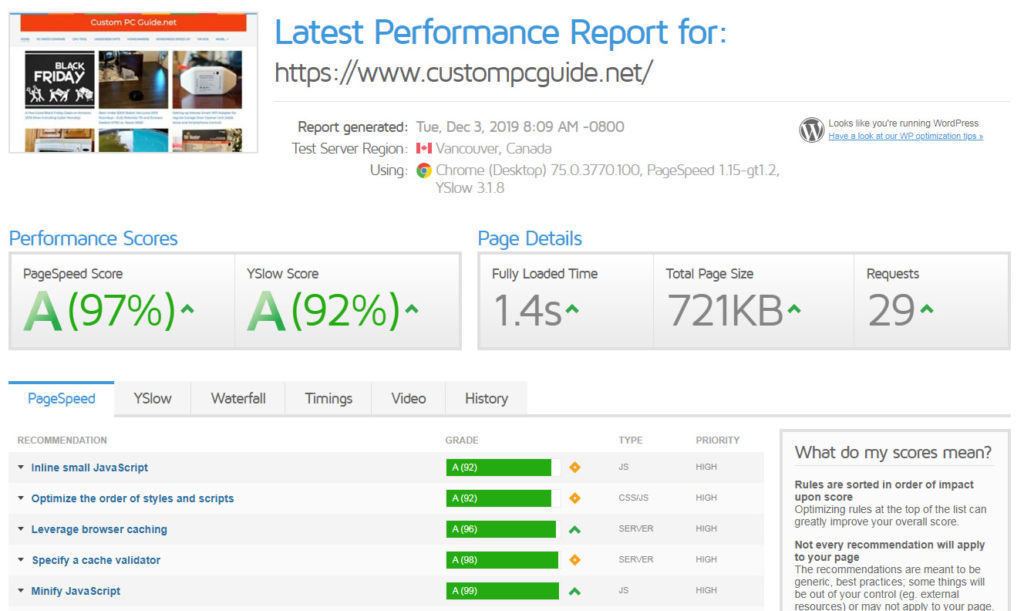
Anyway, I digress. If I recall correctly, VPS alone (not Cloud VPS) used to cost in the north of $149 a month a few years ago. I’m glad the technology has grown fast enough that we start to see Cloud VPS are being offered at very affordable price, challenging shared hosting service even. What a time to be alive!
Vultr plans
— The most affordable plan with IP Address v4 supported on Vultr costs $3.50/mo, called Cloud Compute. There is a cheaper $2.5/mo plan but it utilizes IP v6 and it’s not easy to configure for first timer so we’ll skip it for now.
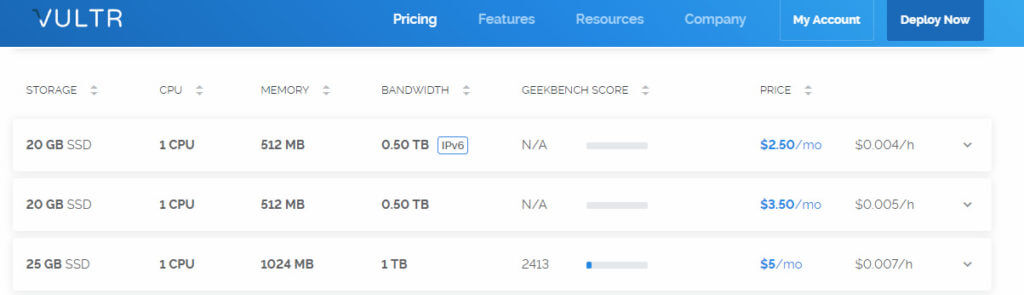
For $3.50 per month, you get 10GB SSD storage capacity, 1 CPU, 512MB RAM and half a TB of bandwidth. It may sound insignificant even in comparison to a personal laptop specs these days, but keep in mind that this is server spec and that is plenty of performance for a moderate WordPress site.
Digital Ocean plans
— Lowest price you can get for a server on Digital Ocean is $5/mo with similar specs to Vultr’s $5/mo plan.
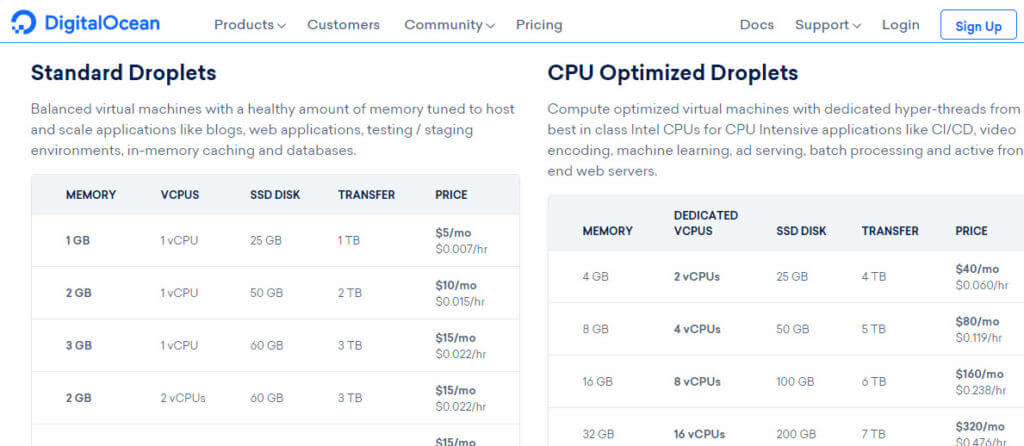
Why everything’s so cheap? What’s the catch ?
Well as opposed to managed VPS which is more expensive, this is un-managed VPS on the Cloud hence the lower cost.
Essentially it’s just an empty virtual cloud server with nothing on it. If you are not tech savvy enough, imagine the nightmares you must go through just to run a fully optimized WordPress-powered website that otherwise, only takes seconds to install on a shared host.
That is why un-managed VPS and Cloud VPS are not popular to the common webmasters. You don’t have a Cpanel management system with all the handful tools right at hand, you don’t even have an email server. You have no one to keep the server maintained and updated in case there is a security exploit or technical problems.
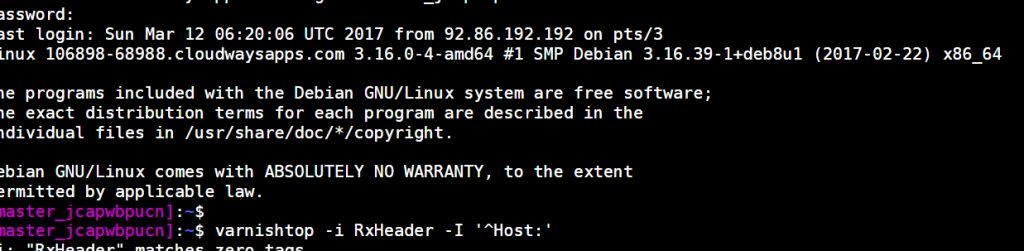
It sounds pretty bad, but as I mentioned earlier, that is the reason why Cloudways and ServerPilot were invented.
Their purpose and responsibilities are to address these major concerns of a new webmaster who want to have a fast website on a Cloud VPS but don’t want to deal with confusing text-based SSH operations and all the god-know-what technical knowledge to manage a Cloud VPS properly. Cloudways and ServerPilot are like the middle-man between you and the server, the pimp between customers and whoever.
There will still be a learning curve around the block, but it is not steep and requires no coding experience. In fact, once you are hooked you probably never want to go back to shared hosting plan again.
Throughout this series of the Poor Man’s Fast Website, I will walk you through every single step to open and a run a holy mother of love swift website from the beginning to the end. It’s easy done than said once you are in the action.
For starter, we are not going to work with an un-managed Cloud VPS directly from the host providers (Digital Ocean, Vultr, Linode) then fiddling with Linux commands. It’ll be too much for you to swallow at the moment. Plus on the long run, it likely will be a huge liability/distraction that sure takes away your time and productivity on the website since you keep wanting to fine tune or fix the server issues by yourself.
Therefore, we shall pick a more pleasant route and let services like ServerPilot or Cloudways do the pimp works for us today.
What’s the differences between ServerPilot and Cloudways; and what exactly are they ?
A. First, how it works.
- ServerPilot comes with an entry level $5/mo plan that does installation and maintenance for all the important applications, security patches and configurations for your server. It’s done simply by a click of mouse to connect ServerPilot service to your Vultr or DigitalOcean Cloud VPS whenever you’re ready. If you decide to go with ServerPilot, you will have to sign up a cloud server on Digital Ocean or Vultr separately first.
- Cloudways is the easiest to use of all. It also bundles the Cloud VPS package from several providers for you to choose. Meaning you do not have to buy a Cloud VPS separately, but it costs a little more than ServerPilot.
- Runcloud is the only one that offers a Free plan which is excellent choice if you want to try out this Cloud VPS thing. Just like ServerPilot, first you purchase a Cloud VPS, says from Vultr for $3.5/mo. Then you connect Runcloud to this Cloud VPS and boom! You got a server ready for WordPress.
In simple words, all of these products help you take care of your Cloud VPS more efficiently without the need for technical knowledge in Linux and other server-related components, especially Cloudways. Those are typically the major deal breakers why people are not very interested in Cloud VPS, even the tech is a lot faster than shared hosting plan and more often costs you less money on the long run.
B. Second, performance and security.
– Cloudways offer an impressive Thunderstack which consists of several layers of powerful cache, services and engines that powers the backbone & frontend of your website. These components will be installed automatically once you sign up for Cloudways.
Essentially you won’t see them, you don’t really interact with them except flipping the switch to turn said services on or off –they run behind the scene to support your site in the background.
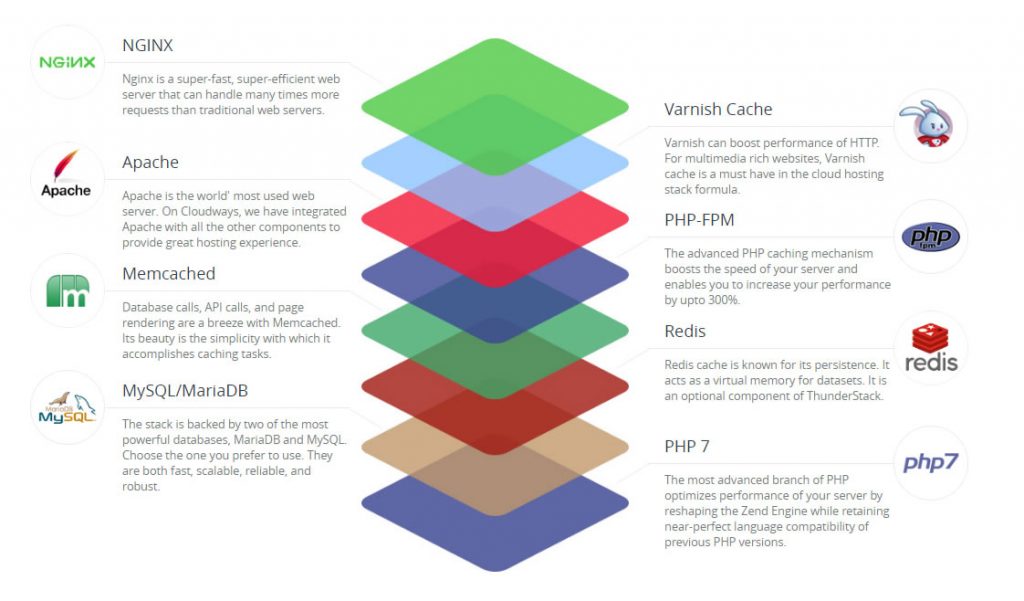
– ServerPilot and Runcloud have similar features to Cloudways, but they do not automatically create two of the very great cache layers in the picture above: Varnish and Redis. There are readily available documents on ServerPilot guiding you on how to install Redis and install Varnish cache service. So things do get a little technical going with these two management services.
On the other hand, Cloudways lets you switch on or off these services easily right on the server management page which is one of its advantages.
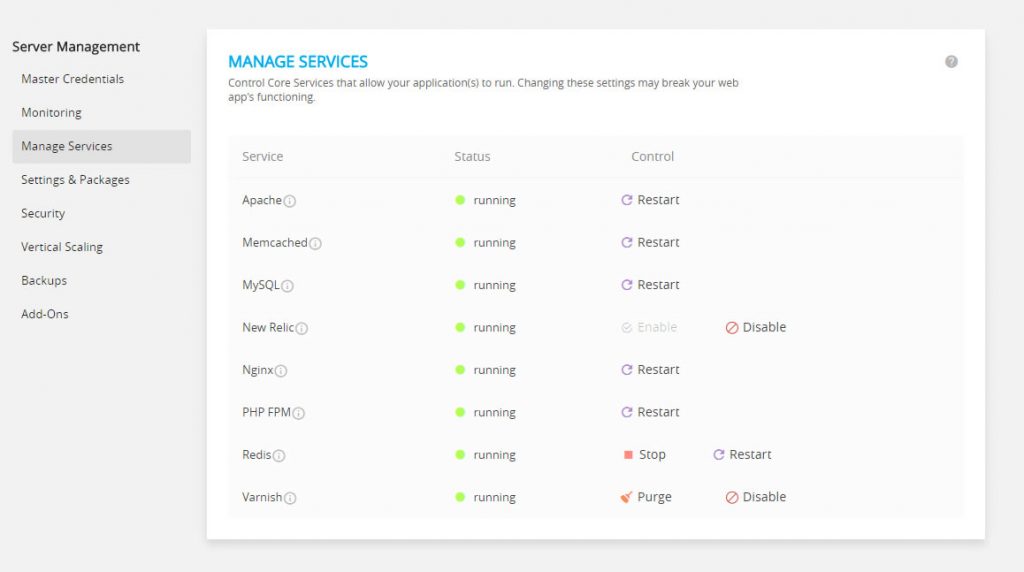
In my opinion, when you have your website running smooth for years, you wouldn’t want to wake up one day and have to deal with an issue that requires vast understanding of Linux and hours on end to troubleshooting. Maybe you will get that kind of knowledge along the way, but I prefer to start with something easy to grab a hold of until further ados. I started Custom PC Guide.net on Cloudways to get the experience, then I gradually get other sites on different combo such as Runcloud + Vultr for Localsuccess.org when I got the hang of it.
C. Features.
– When it comes to encrypted connection, both Cloudways and ServerPilot offers free SSL certificate via Let’s Encrypt.org.

That means you get to have https for your eCommerce website without having to pay to get certified. This usually costs an addition of $19-$39/mo on traditional shared hosting plan. Both ServerPilot and Cloudways allow you to install SSL certificates in just a single-click but there are more steps to get HTTPS on Runcloud which involves running a Python script.
– Cloudways does not allow root access to your server. The reason behind it is simple: Cloudways setup a complex system of services and packages to ensure the consistency in performance and security all across your Cloud VPS and tons of other people’s.
They want to have this system in uniform when they roll out an update or make some big changes. Without root access, you cannot install new services or packages –so things stay the same where they are and how they are. In short, when people like us start to fiddle with new stuffs there is a high chance we are going to break something or make stuffs work different from the way they are supposed to —like me and my auto repair journey. Cloudways does not allow root access to prevent unexpected issues from personal modification of the server. If it aint broken, don’t fix it and this kind of restriction is similar to iOs ecosystem.
– On other hands, ServerPilot and Runcloud opens up a pool of opportunities for you to make personal changes and setting up new packages for your Cloud VPS –thanks to the granted full root access, full admin power. It’s a great deal for developers and sys admins. That is exactly what you want, a complete control of your server. But it’ll be quite a headache from here on and you know it ;)
– Another thing Cloudways could be a hassle is that you can only run one version of PHP runtime at a time. That means if you set PHP to version 7, you can’t force PHP 5 using .htaccess file on another site –you will be stuck with PHP 7 all across every website on the server, until you switch to another version of PHP. ServerPilot lets you run any PHP version you want, from 5.x up to the latest 7.1 via Handler declaration in .htaccess file separately. However, eventually this feature is mostly benefiting just back-end developers.
If you have no idea what I’m talking about, me neither. Since we both don’t, you don’t have to worry about this anymore. PHP 7 is all you need and it’s newer, more secured and runs a lot faster than PHP 5.
D. Pricing.
Here’s a basic pricing layout of ServerPilot and Cloudways. You should note that SeverPilot’s pricing is without the Cloud VPS.
In order to determine the monthly total, you have to head over to DigitalOcean or Vultr and choose a plan that fits you best. There is no need to pay more than $5 in my opinion. Then add ServerPilot‘s $5 (Economy), $10 (Business) or $20/mo (First Class) plan on top of your Cloud VPS choice.
Cloudways‘ offers on other hand already includes all the cost in one package.
So it runs you roughly $42 a year (Runcloud+Vultr), $108 a year (ServerPilot+Vultr) or $120 a year (Cloudways+DigitalOCean) to host a website on a super fast cloud VPS that puts many shared hosting plans to shame. With the exception of Cloudways, there is a serious lack of available management tools and also as I mentioned early, there are some services and packages that if you want, you may have to perform the installation by yourself (ServerPilot, Runcloud).
The lowest price plan you could get from Cloudways is $11/mo with a Cloud VPS @ 1-core CPU, 1GB , 25GB SSD, 0.5TB Bandwidth running Vultr server. For the money, you get a lot more out of Cloudways in term of server status monitoring, services and cache system goodies.
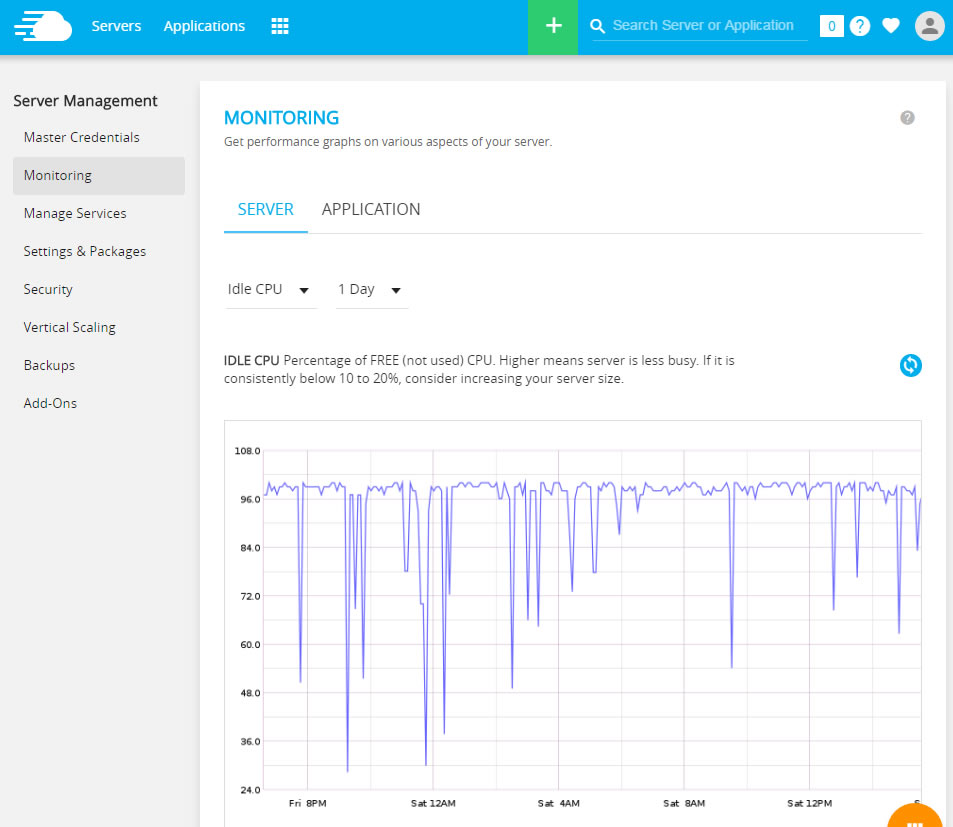
Either one you decide to go with, keep in mind that it’s a huge advantage if you have more than 1 website. You can put a handful of websites on one server instead of paying individual shared host plan for every one of them. eg. 4 sites on each slow shared host plan would cost ~$7/mo each, that’s $28/mo or $336 annually. The Cloudways or Runcloud‘s cloud vps plan would just be a flat fee all the way.
E. Customer Service
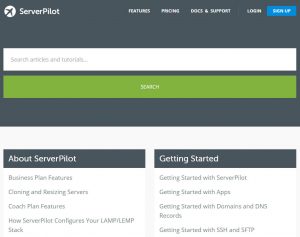 – Cloudways Customer Service is praised by a lot of experienced webmasters and new customers alike for their short wait, live chat 24/7 support. When I first started Cloudways Free trial, there were more than one occasion when I needed an answer for my question at 4:15 AM in the morning (if you are wondering, it was about Woocommerce-Varnish cache configurations).
– Cloudways Customer Service is praised by a lot of experienced webmasters and new customers alike for their short wait, live chat 24/7 support. When I first started Cloudways Free trial, there were more than one occasion when I needed an answer for my question at 4:15 AM in the morning (if you are wondering, it was about Woocommerce-Varnish cache configurations).
Together the tech guy and I got my issue straightened up in no time despite the fact I didn’t decide whether to stick with them just yet. Great move they did, I guess?
– ServerPilot on the flip side has a support ticket form in your account panel. It seemed I did not get a very fast response from the team or maybe it’s just the regular pace. Yet ServerPilot has a very strong support community that you probably could find the answer for your problem there easily. Same applies for Runcloud.
Setting up your first Cloud VPS via Cloudways or ServerPilot/RunCloud
Be that the Cloudways or ServerPilot/Runcloud, whichever one you have decided to go with –I have a guide for you to setup your first website below. Pick A or B.
A. Cloudways it is.
- Head over to Cloudways to register your account and pick up any current promo along the way.
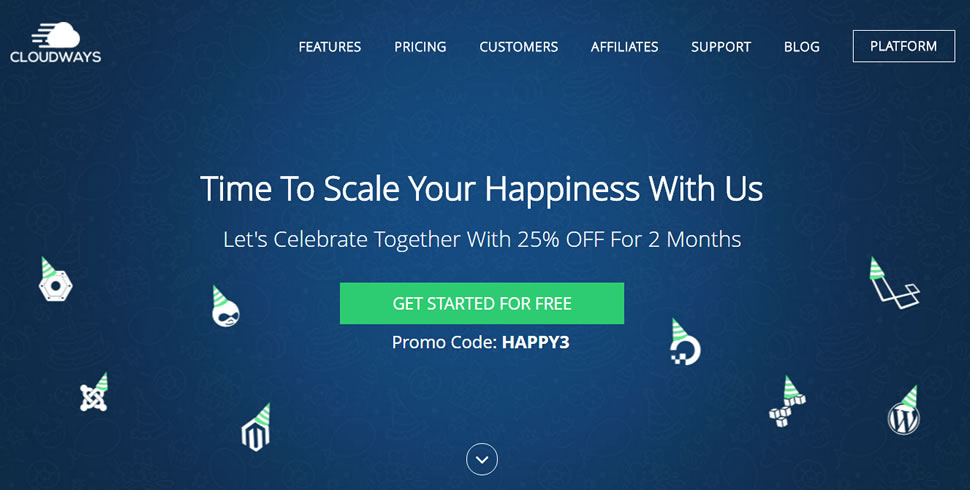
- Next, you will be greeted with what I think is the most annoying step of registration on Cloudways: the screening process. You will have to fire up a live chat with a CSR to get access to your platform control panel. Well, it’s a good opportunity to experience the quality of support desk first hand.
However, you may not have to go through this process at all since it depends on the country and your worthiness (thanks, Thor!).
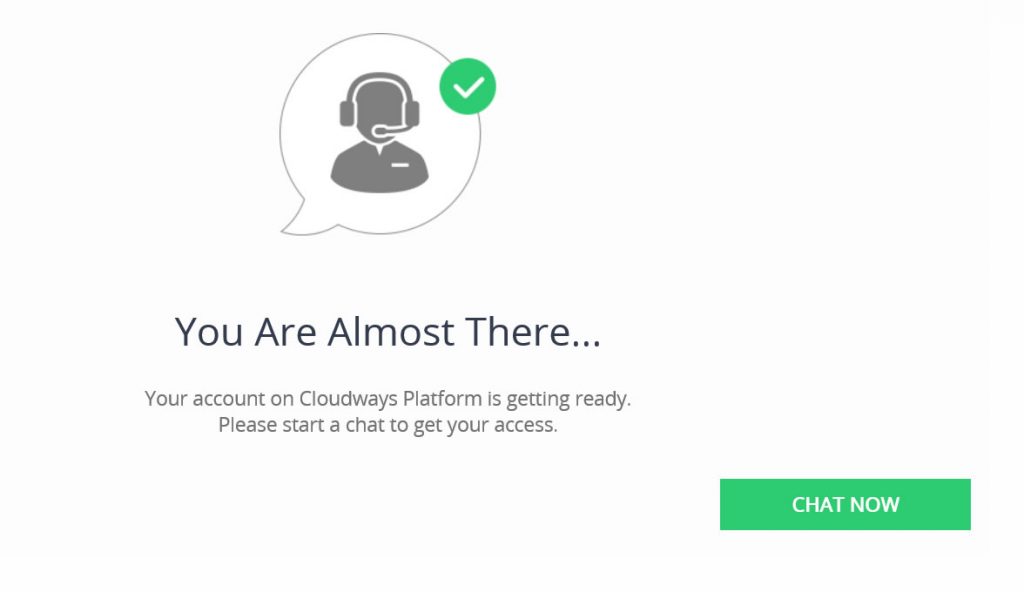
- From the time I contacted the rep to having the activation email in my inbox was less than 3 minutes. So I got that going for me, which is nice.
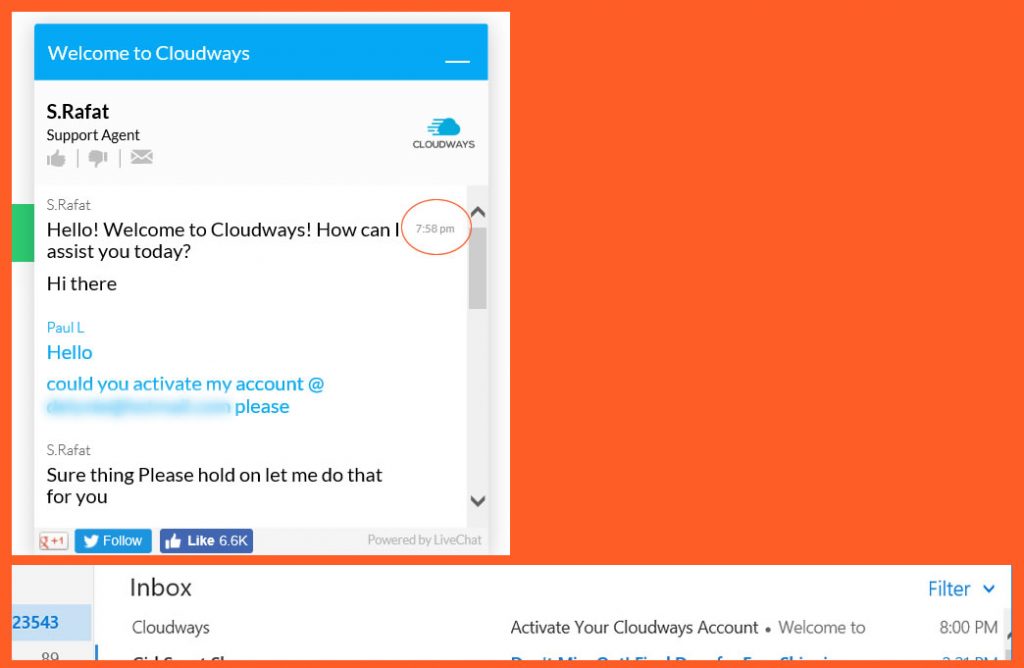
-
On the first screen after verification, you will have the opportunity to setup your first server. From the list of applications, pick the web platform you’d like to go with. If you want to host a single website, I recommend WordPress (ver 5.x.x). This instance comes with pre-installed Breeze WordPress cache plugin that will be used to control Cloudways’ cache services. You can also pick WordPress with Woocommerce if it’s going to be an online shop, or Multisite WordPress for multiple sites. Lastly, there is a clean version of WordPress which is WordPress in its bare form, no optimization plugin or addons –you can pick this and follow our WP optimization guide for a more throughout speed tweaks that beats all other WP sites.
In the server option, I suggest Vultr 1-core CPU and 1GB RAM plan for $11/mo. It should be more than enough to host 1 to 5 websites; up to 3,000 views a day or a little more with no trouble since there are several cache layers to reduce resource consumption. You can always scale up the server specs anytime later when needed, hence this is not something to worry about right now.
When you have made the decision, click Launch Now. It will take 7 minutes or so for Cloudways to configure your new server. Wait patiently or yell at the screen aggressively to make the progress finishes faster.
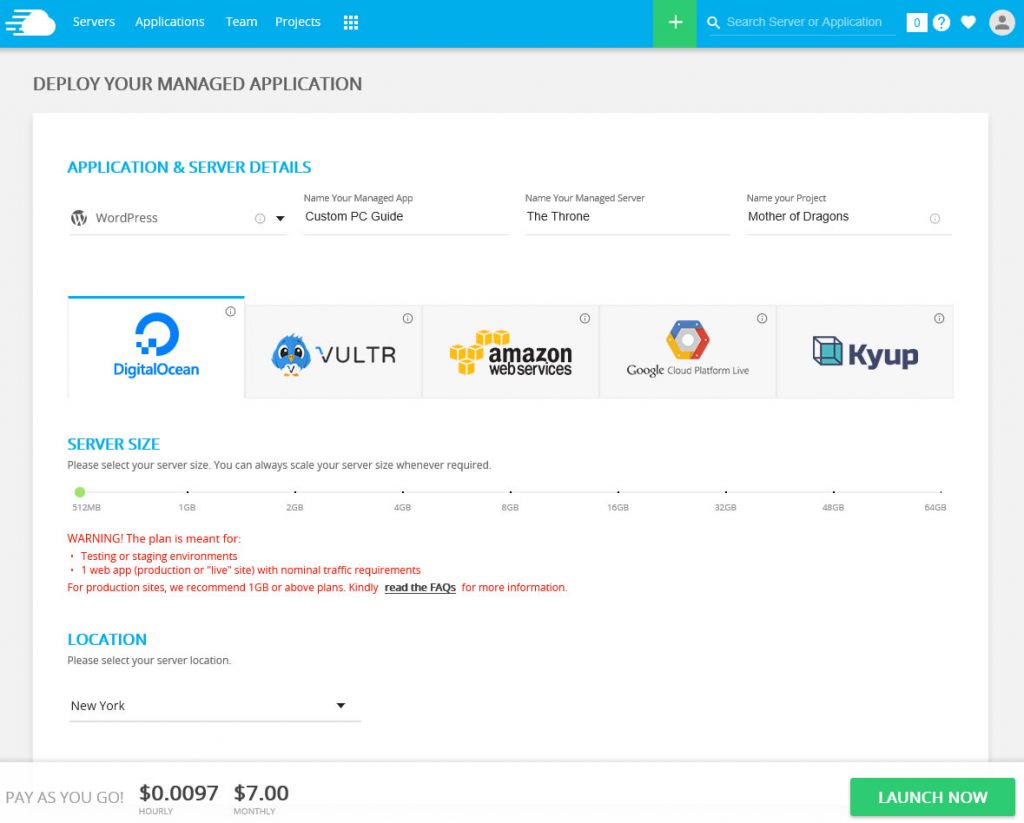
- Thanks to all the screaming, my server setup was done within 6mins and 42s. If you click where the orange arrow pointing, you go to server settings. If you follow the blue arrow, you’ll find information regarding your new WordPress blog –including the public URL to access it.
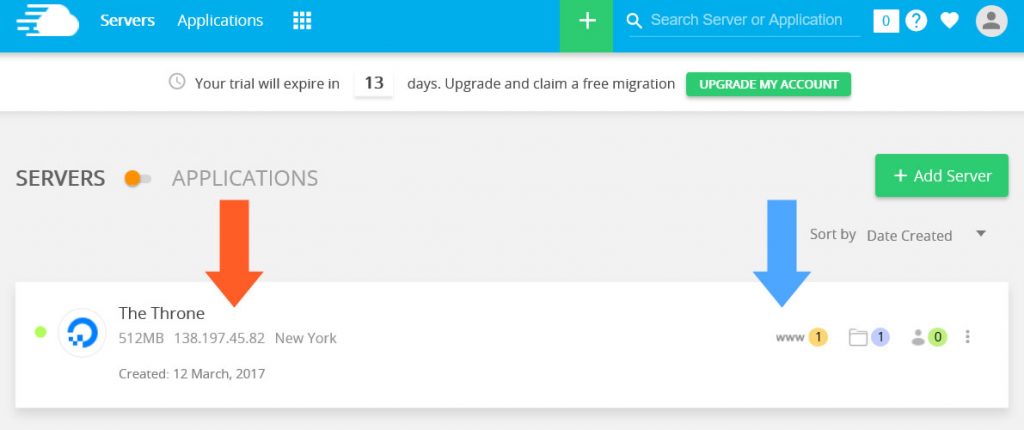
- Today we’ll follow the blue arrow first just so you can see how your new site looks like. Under Application URL, you can find the link to your new site. Check it out!
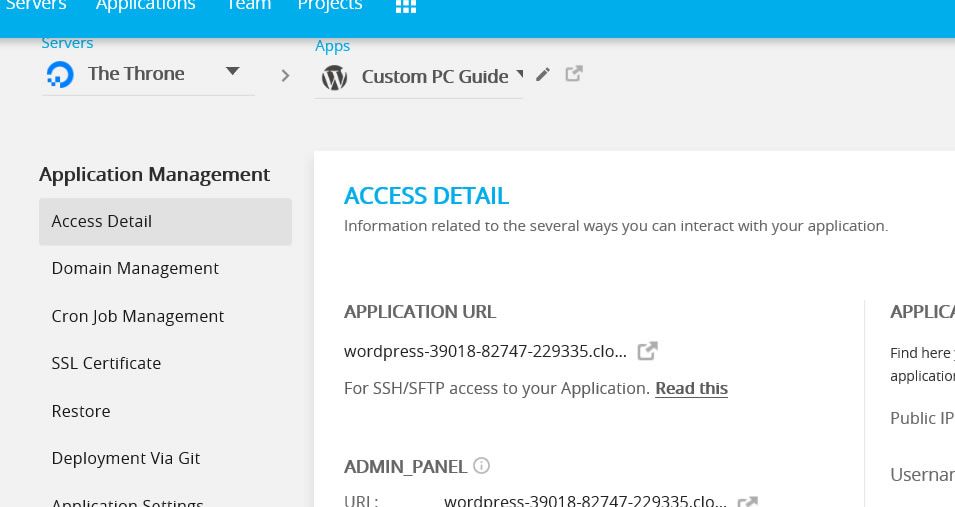
- Cheesus what an ugly domain name right? Who’s going to remember that, let alone typing it into the address bar? No worries. We can add a domain of your own to this application via the Domain Management tab on the left hand side. But that is for another article. You are done here. Go check out your new WordPress blog for now!
B. Setting up your new Cloud VPS with ServerPilot it is.
You are taking a more difficult road to travel. I commend you. Let’s get to work.
Which server would you like go with DigitalOcean or Vultr?
Most reviewers agree that DigitalOcean has faster servers, but those benchmarks are usually not up to date. In the Cloud VPS world, server specs could get better very quickly. Well for this quick walk-through, I’m going to pick a trial offer by Vultr for demonstration. CPG is also hosted on a Vultr server. Yet I’m sure you can just follow whatever it says on the screen to finish and get the same result if you were to go with DigitalOcean.
- Vultr requires a linked credit card to your account before they hand over $10 credit for your trial. Complete this step so you can begin deploy a new server under Vultr Cloud Compute (VC2).
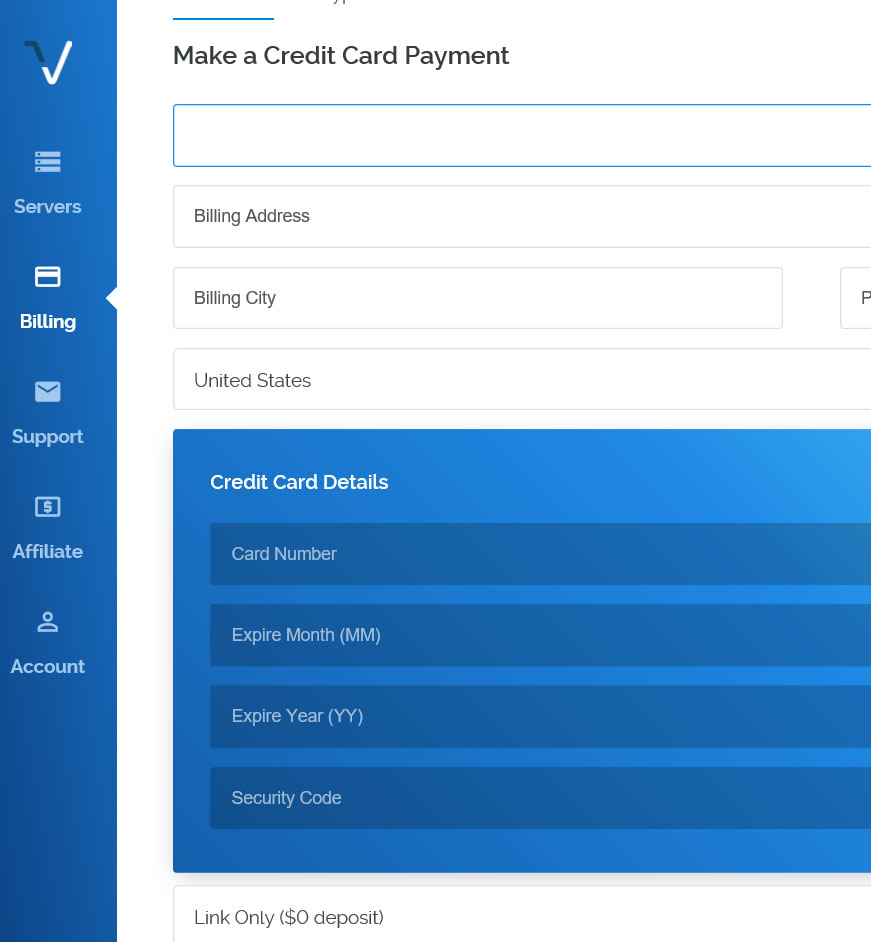
- During the new server deployment, make sure you choose Unbuntu v16.10 (32bit) or Ubuntu 16.04/14.04 (64bit) (Recommended) for Server OS; because they are the only versions that are compatible with ServerPilot right now. If you make a mistake, you can go to Settings > Change OS to switch to the correct version later.
Server location should be one that’s closest to you or to your audience market. Perhaps you could also pick central Dallas, TX so both coasts could access your site at nearly the same latency.
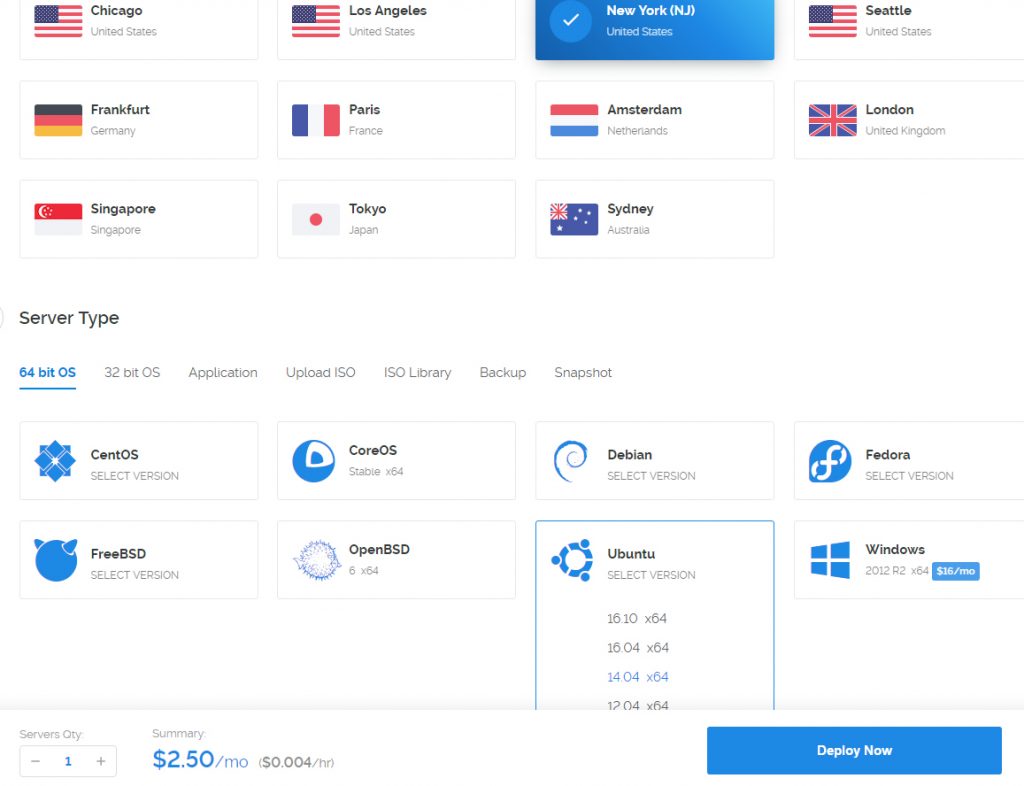
- Once done, time to wait for Vultr to create your new Cloud VPS. This process may take up to 10 minutes, but it should be shorter if you sing it a lullaby.
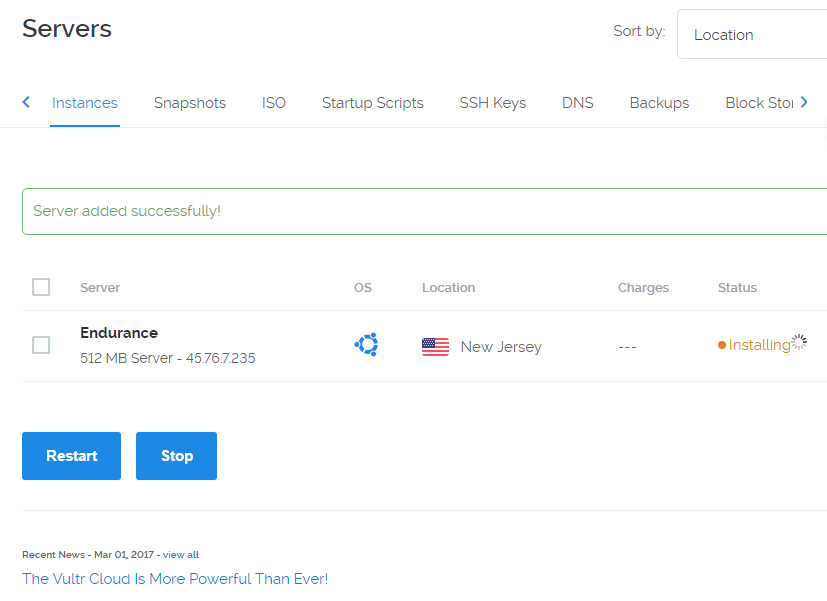
- When the server deployment is completely. Click Manage to view your server statistic. You will need the circled information below in order to connect ServerPilot to your Vultr server here.
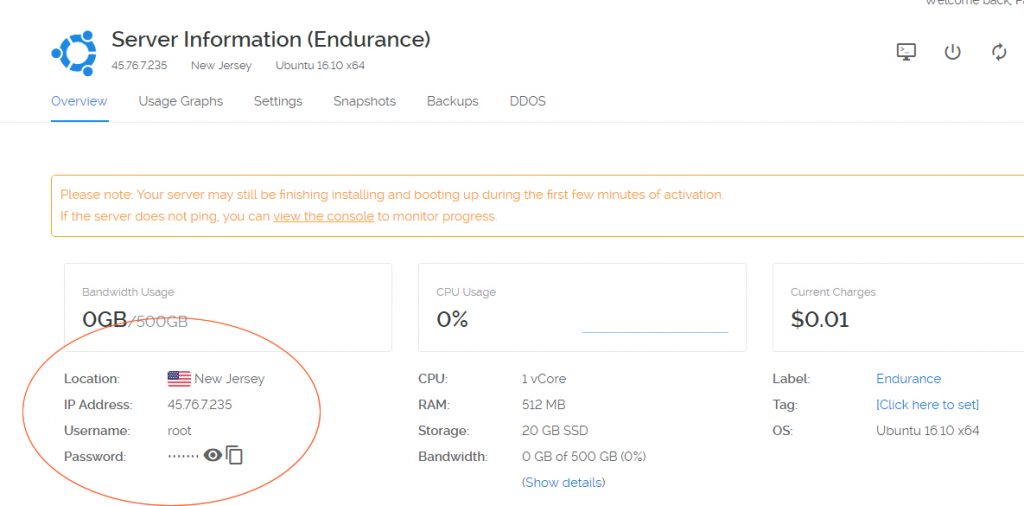
- Head over to ServerPilot and make yourself a new account. Fill out the required IP address and password for root user that you got from Vultr Server statistic page. SFTP Password is what you will be using to FTP into your server for file management, make up one and don’t forget it.
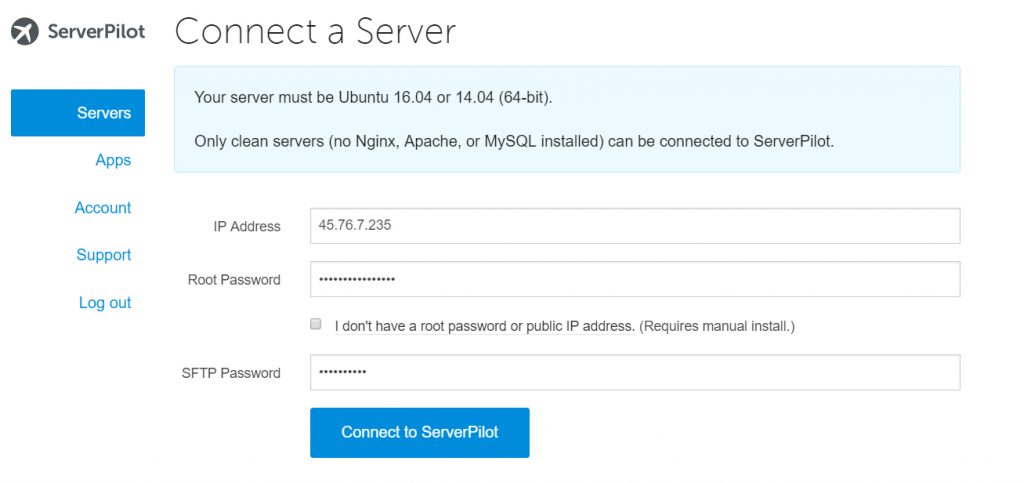
- Wait another half a minute or so and you’re one step away from the finish line!
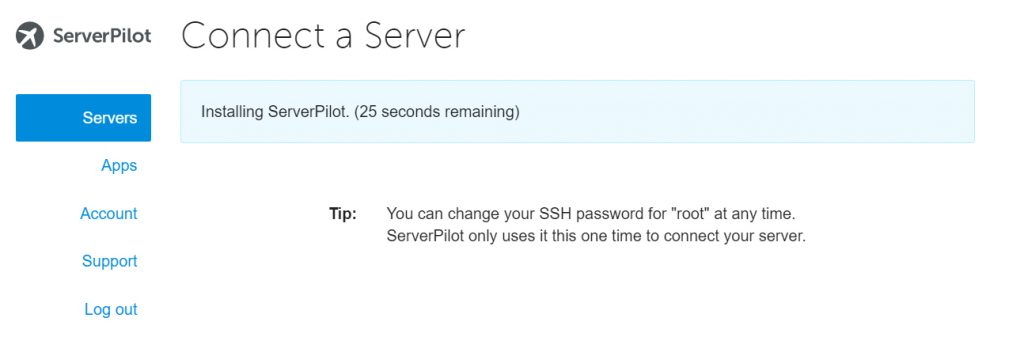
- Upon completion, click Create App to install your web platform onto the server. There are not many options like Cloudways, so the only choice you have is ticking the WordPress box and fill out all other boxes. For Runtime option, I opted to go with PHP 7 as default because this is the latest version and it’s a huge improvement in term of performance over PHP 5.x.
ServerPilot also lets you run multiple PHP versions on your server with no problem.
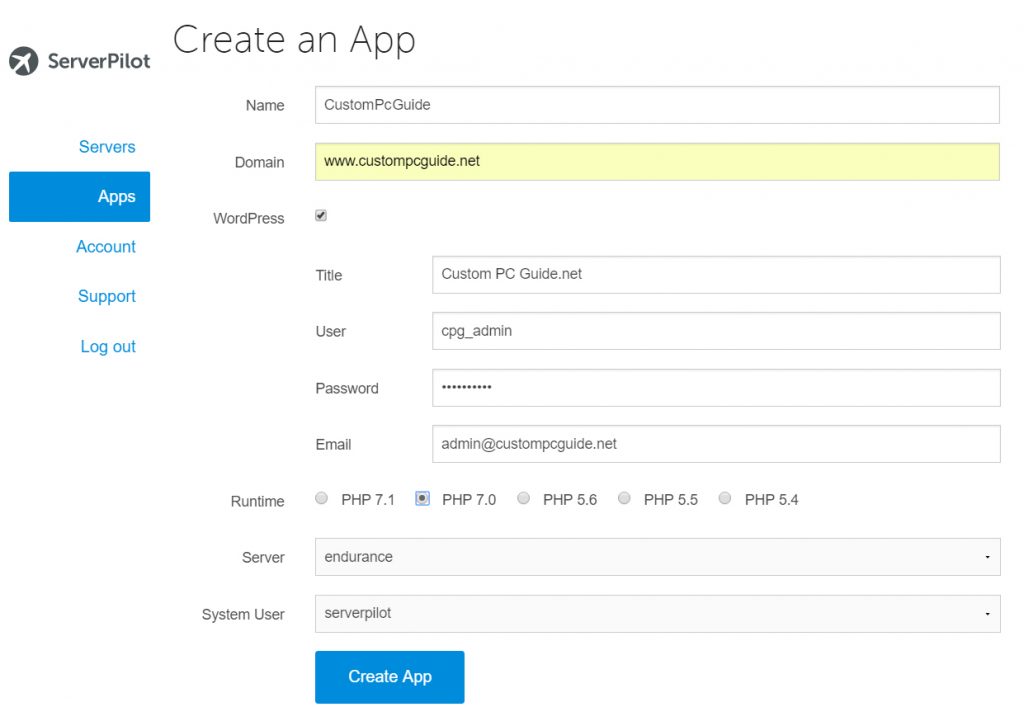
- All set! Your new WordPress site is ready for use. You can view it using the IP address of the server right now.
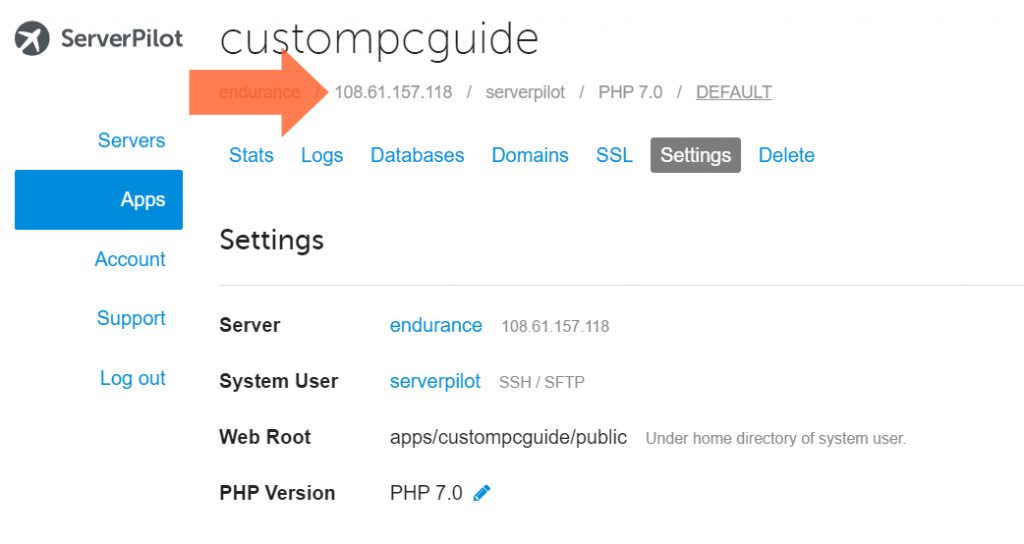
Final Words
Congrats on your new Cloud VPS and new website! I hope this whole shenanigans does not cost you more than $11/mo on the first run. Well, if you are a big one online then I’m sure you can afford it! Things are just going to get more exciting from here.
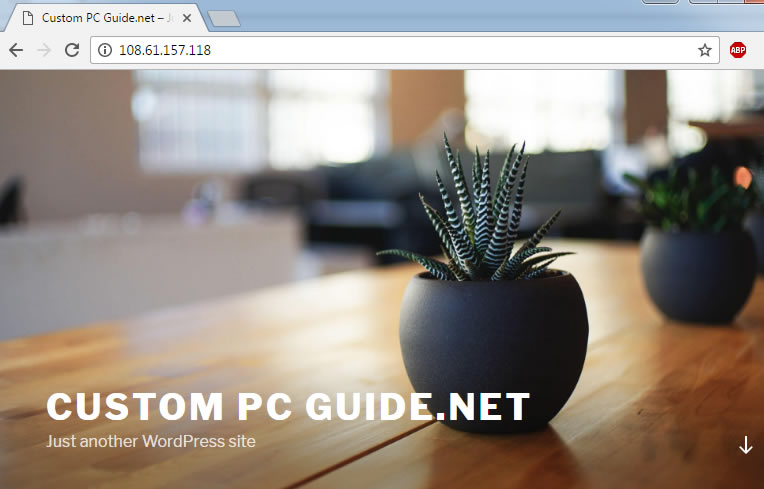
Next we will go over how to assign a domain to your web application, changing its look and then tweaking the performance of your WordPress site. Are you tired yet? Well take a break then we will continue again soon.
Remember to let us know whether you picked Cloudways, Runcloud or ServerPilot, as well as Digital Ocean or Vultr or something else completely in the comment section below. You know, just for CIA research purpose. Not like they don’t already know. *nervous laugh*
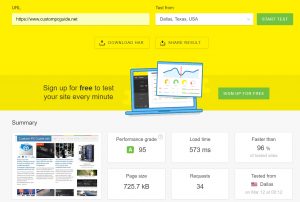
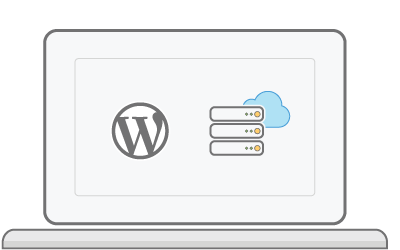
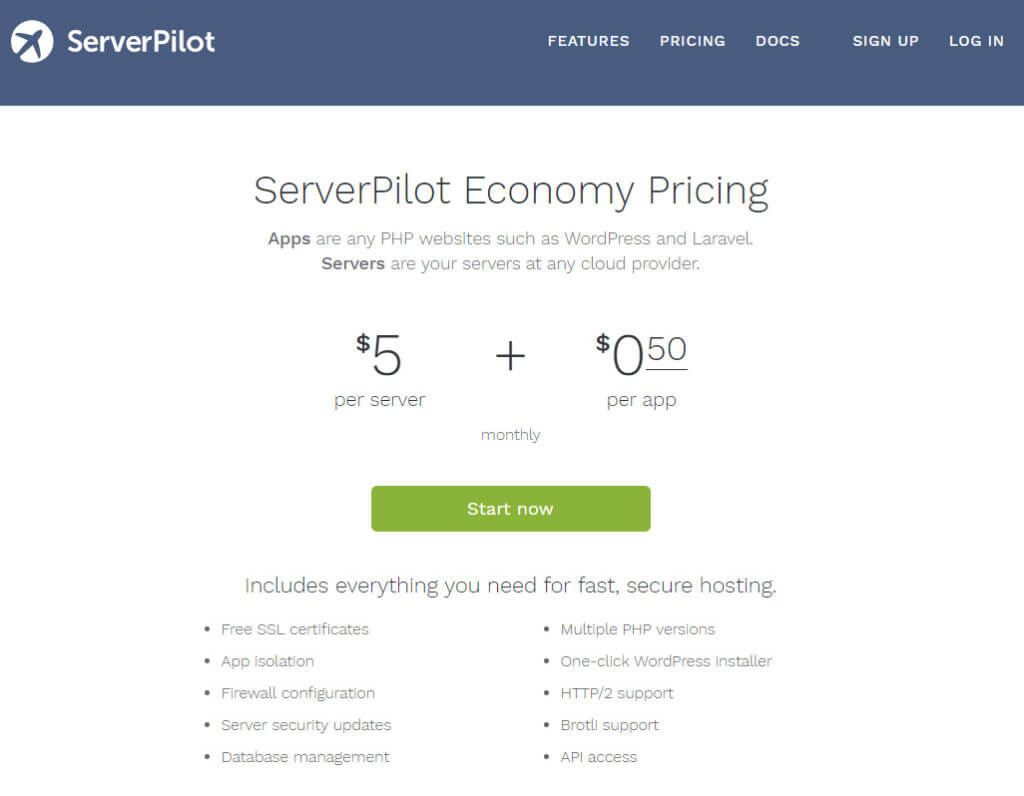
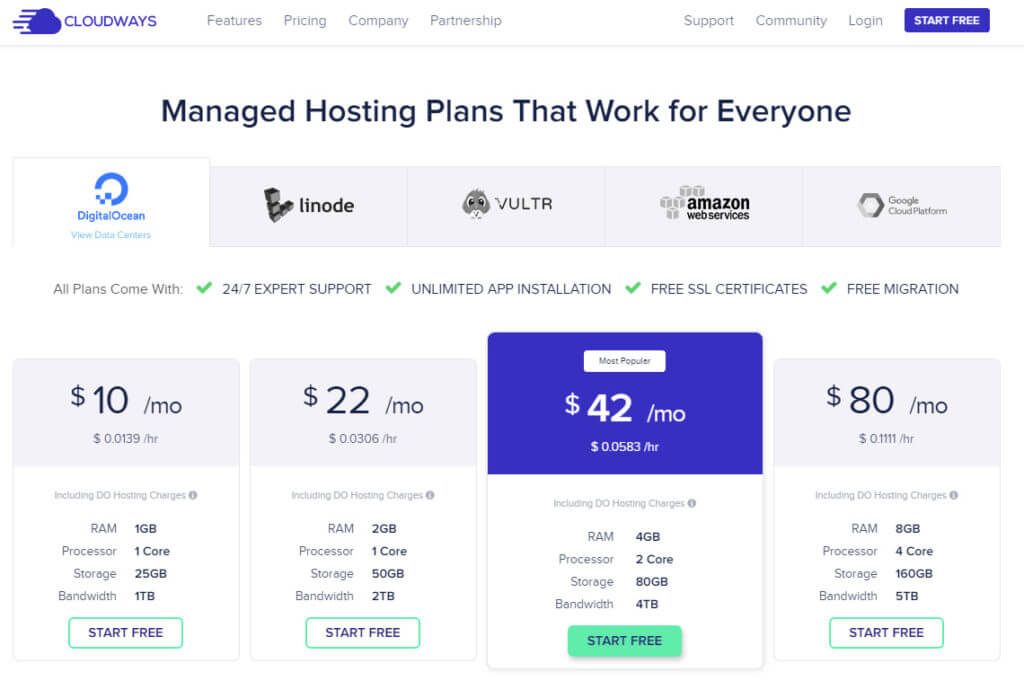
Thanks for this post! I think this post is a few years old? Do you know if your instructions are current to set up a first WordPress.org website with ServerPilot Cloud VPS with Vultr server? Specifically when you mention: “During the new server deployment, make sure you choose Unbuntu v16.10 (32bit) or Ubuntu 16.04/14.04 (64bit) (Recommended) for Server OS; because they are the only versions that are compatible with ServerPilot right now.” Thank you!
Hi Lori,
ServerPilot requires that you use either Ubuntu 18.04 LTS (64 bit) or Ubuntu 20.04 LTS (64 bit) now, and so you cannot use Ubuntu 16.04 LTS or Ubuntu 14.04 LTS anymore. For more information on our requirements, you can check out our article here:
https://serverpilot.io/docs/server-requirements/
-ServerPilot Support
Thank you for sharing this wonderful article and instructions. I was able to get a plan from cloudways for $0.00 with coupon code for 3 months.
I can finally start building my own website now without worrying any performance issue in the future.
Thabk God ive read your article! I was planning to get a vps in hostgator because its cheaper. I am also looking into aws ec2 but its quite expensive but your article introduced me todogital ocean. I’ll research more about it and have some existing users’ feedback.
DO just recently dropped their price on all plans so you are in the perfect timing!
I had the same experience as this. Bad experience. Was talked into VPS. That was even worse. Then I went to Cloudways.
This optimization guide will take it to the next level!
What Cloudways price/plan did you go with? H
I got Digital Ocean $7 for my main sites and the $34 plan for clients.
Look at their last promotional campaign “Great Again”! And forget them!
I tested my prestashop
Digitalocean serverpilot and digitalocean cloudways
I do not understand anything about servers.
But the site was 2 times faster with the cloudways.
I also felt safer with the cloudways
After the test I decided on the cloudways with vultr, by price, but the prestashop was 10% faster digitalocean cloudways.
Honestly price quality, cloudways is correct.
Until next year I will migrate all my sites to cloudways.
I’m using Vultr with ServerPilot, I couldn’t be happier with the decision. Also, if you are a bit techie, you can add SSL to ServerPilot’s free plan (my website stands as proof :)
Thanks for the in-depth guide, I haven’t tested Cloudways yet, but now I’m a bit curious. Only downside for me is no root access.
Did you ever try Easy Engine? It’s somewhat different, but in the end it servers the same purpose.
Oh I enjoyed Easy Engine but I’m sure it’s not a good fit for this article unfortunately :( due to its techie side. Meanwhile I like the new Vultr plans much! $20 for 4GB and 2-core CPU, can’t beat that.