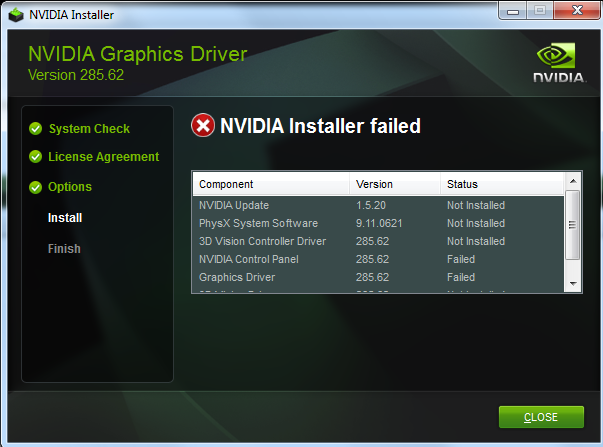 So a long time ago, which was approximately about last week where bad luck arrived in three, I came across this fantastic error message you see over there.
So a long time ago, which was approximately about last week where bad luck arrived in three, I came across this fantastic error message you see over there.
It popped up right after the NVIDIA setup failed to install the drivers on several different high-end systems that I was working on for no apparent reason. So, like a true leader of the Dothraki and as a Skyrim survivor –I relaxed, took three deep breaths, stretched my fingers and hamstrings followed by a proper posture squat, I then fired up setup.exe again.
I immediately got same log that read “NVIDIA Installer failed” again –and none of the NVIDIA driver components were installed to replace the basic Window driver. See, that totally sucks because if I ever wanted a random generic video card, I’d just use the integrated GPU and call it a great life; rather than burning through a few $400’s for these GTX’s. In a sudden flashback, I was pretty sure that this is karma serving justice at me for not letting that guy merge into my lane on i-95 last week.
However, I quickly recomposed myself. The troubleshooting took places along with many of hours of frustration –where it should have been remedied by NVIDIA or Microsoft themselves in the first place. Several searches from Google and Bing return similar problem everywhere. It does not matter if it’s a GTX 460, GTX 570 or the new GTX 950, GTX 1080, etc.. the damn installer just won’t install. At this point, I think it’s possessed. On the other hand, Windows being a difficult teenager, wouldn’t even bother to give a second try at the very certified driver that it has just directly obtained from the Windows Update itself. Such a phase.
Fortunately, my CPG team got the best and most qualified tech staffs in the world and together we were able to troubleshoot this problem in no time (2 years). Since you’re first time here, I’ll show you a sneak peek of how our early interview process looked like before we were hired:

Essential Things To Check
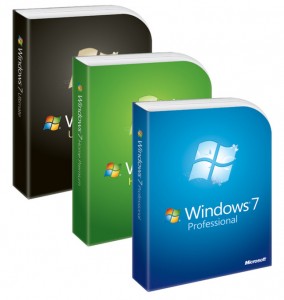 First thing first, be sure Windows is running on the latest Service Pack. Windows 7? Get SP1. Windows 8? Get 8.1. Windows 10? ..Crap.. well, check anyway because this should not happen on Windows 10. But I’m not surprised if it does.
First thing first, be sure Windows is running on the latest Service Pack. Windows 7? Get SP1. Windows 8? Get 8.1. Windows 10? ..Crap.. well, check anyway because this should not happen on Windows 10. But I’m not surprised if it does.
We all know that this is a complicated relationship between NVIDIA and Microsoft and all but unfortunately you and I are caught up in the crossfire –which should have been a problem of AMD since they came up with the term Crossfire in the first place. But well, NVIDIA holds the honor. Anyway, these are the few forms of the error:
- Error Code 28
- Driver cannot be installed

- No Hardware Specified
- System keeps rolling back to Standard VGA Adapter driver after restart, etc…
- Make sure on-board graphics chipset is deactivated and BIOS is set to use current discrete video card as main.
- Make sure your motherboard BIOS is running the latest firmware.
- Hard Drive is not too full. There were many cases when NIVIDA setup could not extract the packet into the Temp folder because the target drive was packed.
- Antivirus program or Firewall should not give any issue but it’s worth some attention. Disable it just in case. Don’t forget to enable it the next time you browse
brazzerthe Internet. - Try your video card on a different PCIe slot or different computer to see whether the same issue occurs. You may find a way to rule out the possibility that the motherboard or the video card is defective.
- Run a quick file system check using the command sfc /scannow to make sure the Windows core has not been altered or violated.
Method I : Manually Update Driver Through Device Manager
This is the most simple fix. Sometimes it works like a charm, other times it’s a miss. Like the first date. Or first bathroom after the tacos.
- Right click and use Update Driver Software on the Display or Standard VGA Graphics Adapter from your device list.
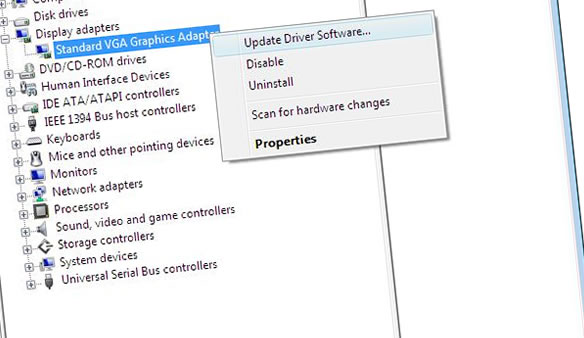
- Point to the path of the extracted NVIDIA driver folder (eg. C:\NVIDIA\DisplayDriver\xxx.xx\windows_version\English\Display.Driver). If this folder does not exist, you have never run the installer before.
Restart PC as soon as it’s done.
Proceed to run the NVIDIA installer once again as usual if the video card has been successfully recognized. In case nothing happens or the system still identifies the video card as a generic device, you have to move on to the next step.
Method II (Follow each step carefully)
A. The complete removal of all NVIDIA driver files from the System
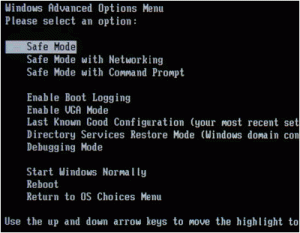 Install Driver Sweeper.
Install Driver Sweeper.- Apply Take Ownership to Registry (this registry hack is pretty useful for other situations, too; such as when you cannot delete a file or do not have access to old porn folder due to permission issue).
Restart PC and get in Safe Mode (press F8 after initial POST).
Delete these following NVIDIA Driver data supplied from Windows Update if existed (right click on the folders and choose Take Ownership if the system does not allow you to remove them) :
- C:\Windows\System32\DriverStore\FileRepository\nvdsp.inf–xxxsomethingxxx
- C:\Windows\System32\DriverStore\FileRepository\nv_lh–xxxsomethingxxx
- C:\Windows\System32\DriverStore\FileRepository\nvoclock–xxxsomethingxxx
- C:\Program Files\NVIDIA Corporation\
- C:\Program Files (x86)\NVIDIA Corporation\
Now also fire up Driver Sweeper and delete everything else that is related to NVIDIA. Restart the PC after the process is completed.
B. Perform a Clean Installation under Super User Role
- Download and extract PStools.
- Move the PsExec.exe file into your C:\Windows\System32\ folder.
- Press Windows key + R and type the following command into the message box. Be sure to replace the path accordingly to your own reference:
- After the License Agreement screen, choose Custom instead of Express installation.
- Now you can check Perform a Clean Installation and uncheck NVIDIA Update.
Continue on until the setup process completes. Restart the PC and you should have your video card working properly upon the next load.
Leave us a comment whether this has or has not solved your issue. Some of our readers are like, geniuses, and have pretty good advice that works for them so it may work for you. So be sure to go throught the comment section below for more solutions.
If nothing works, perhaps you could still try Method III.
Method III (do at your own risk)
Step 1: Clean up workspace.
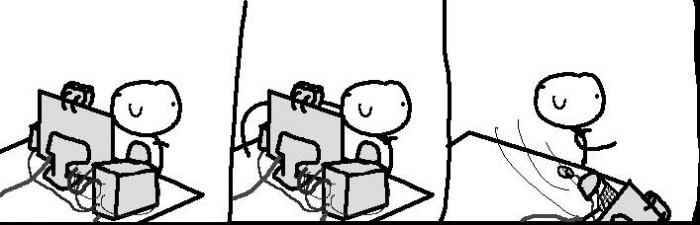
Step 2: Go Luke Cage.
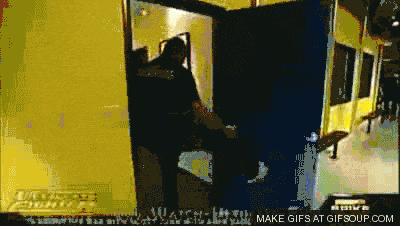
Step 3: Arrive at the dark side.
- Powered by 7nm Radeon RDNA architecture
- Accelerated Game Fidelity with Radeon Image Sharpening & FidelityFX
- Immersive Gaming Experience with FreeSync & FreeSync 2 HDR technology
- WINDFORCE 3X with Alternate Spinning Fans & Direct Touch Copper Heatpipes
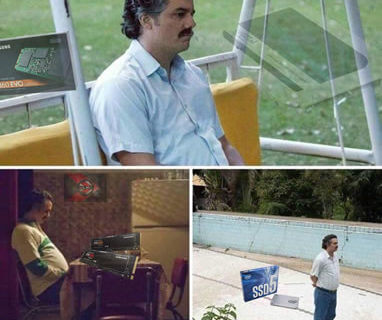 Samsung 860/970 Series vs. Crucial MX500, Intel 545s, OCZ TR200 and Sandisk Ultra 3D
Samsung 860/970 Series vs. Crucial MX500, Intel 545s, OCZ TR200 and Sandisk Ultra 3D
--...During sequential writes, the TR200 manage to have a heart attack and come out worse than its predecessor. Maybe it was seeing things..
 The differences between EVGA W, B, BT, BQ, B3, G, G+, GQ, GS, PQ, P2 and T2 Power Supply
The differences between EVGA W, B, BT, BQ, B3, G, G+, GQ, GS, PQ, P2 and T2 Power Supply
--...So EVGA boss wakes up one day and asks the ultimate question: how can we cause chaos? And the severely under-paid marketing intern probably answers:..

Restart the PC and you ought to have your video card working appropriately upon the following burden.
Dissable Comodo Antivirus and Firewall and end kill all its processes in task manager
After entering the address for method 2 nothing is coming next, no installation process.
You are a genius, i’ve had problems with a fresh windows install and THIS is the ONLY thing that has worked, so sad I found this post 3 DAYS (and 2 sleepless nights though i caught a nap here and there) later, ugh seriously i miss the good old days of win 95 even with the bsod’s.
Method 1 worked for me after using this article in combination with yours https://nvidia.custhelp.com/app/answers/detail/a_id/4223/~/solving-nvidia-installer-issues, there have been others suggesting a “manual” install but they all used a installer of sorts.
Spread this everywhere!
Lol this cured my depression
Method 3 is the best
In addition to instruction 2A listed here, I had to restart my computer in safe mode when installing the drivers. It failed without doing that, but worked the first time when I installed in safe mode!
Thanks so much for these instructions!!
Method I alone did not work.
Did Method IIA, and then did Method I: bingo! Installed the driver manually, rebooted, then installed a separately downloaded Experience.
Method IIB was not even needed.
Had to unpack to a thumb drive, then yank it when it reached 100%, so it would not be deleted. Installer failed. THEN went into device manager & searched thumb drive for drivers…which then loaded correctly. Note that this will ONLY install the drivers, but at least it recognizes the correct display driver & seems to be working fine.
Nothing above worked for me. The only thing that did work was me going into Regedit and typing nvidia in the search box and deleting every single damn thing that had that word associated with it. After that the drivers installed as normal.
p.s. not only could I not install drivers, it actually didn’t even let me uninstall them, which was insane…
After entering the address for method 2 nothing is coming next, no installation process.
I had to trick Windows into installing my nVidia drivers lol.
When you click on the nvidia installer, it first unpacks an NVIDIA folder, likely to your C: drive. Wait for the unpack to complete then leave the nVidia install window open in the background. Go to your device manager and update the driver manually from the display device. Make sure you point the update towards the nVidia folder that you just unpacked. Once the driver installs, close the nVidia installer that you should have minimized. Otherwise it deletes the NVIDIA folder as soon as the install fails, preventing you from manually installing.
Good luck
Thank you sir, your solution worked for me!
This worked but only for the driver itself. you don’t have physx or the nvidia control panel, if you’ve unintsalled them previously.
Dell Inspiron 530 , XP sp3, Intel dual core 3.3ghz , GT730 graphics card , 2.8 ghz RAM, Tried Method I , and Method II cleared an older version of Nvidia .Download old version 340.52 to your PC .
I also removed the card during clear out of Nvidia software .I had a problem connecting the monitor to the card although the PC loaded just a blank screen.
I then connected the onboard card using its driver to load windows and install OLD version 340.52 in normal mode still error.
I switched off PC and connected the Graphics Card to the monitor
Reset PC but still needed to install again and reset and now works .
The onboard card seems to conflict with the new upgrade .
I found this while searching to try and resolve this issue under Windows 7. I’ve had the driver install failing under Windows update for months, and then I tried downloading the newer version that came out in the meantime and running it, same (lack of) result.
Then, based on an oblique note in an other result, I tried Run As Administrator on the downloaded .exe and tried again. It worked.
The fact that Windows Update doesn’t do this on its own is stupid even by Microsoft this-space-reserved-for-standards, but it’s a quick and easy thing worth trying before delving into the above.
THANKS YOU SOOOOO MCUH!!!!!!!!!!!!!!!!!!
Thank a lot method one worked for me manual install Jesus
Step 2 worked for me, I tried doing it without PStools and it did not work, so dont skip that step.
This was a godsend thanks.
I am running a dual boot system on my studio workstation: WinXP SP3 and Win7 SP2. This morning my XP boot came up with basic VGA resolution. Going into Control Panel -> Display -> Settings, I found no suitable resolutions. Checking Device Manager, I found NVIDIA GEForce GTX730 had issues. I first uninstalled the driver, then tried to let Windows automatically update it. That failed, so I tried your manual method. (There was a download at C:\NVIDIA\DisplayDriver\368.81\
WinXP\International\Display.Driver) That failed, but showed the following error message that led me to a solution:
“An error occured during the installation of the device. A service installation in the INF is invalid.”
Opening the folder I saw dozens of INF files and I wasn’t about to go thru all them and guess where and what the error was. So, I went to the NVIDIA site to the Driver Downloads page. The 368.81 was the latest driver. So, I downloaded 368.22 and went thru the manual install process again and, voila! it worked. Evidently the issue is bad data in one of their INF files and I luckily found an earlier version that did not have this problem.
When you’re showing how to fix a driver but also need to push your agenda LUL
O my god. I can’t believe it worked. Thank you so much!
DriverSweeper did the trick without pstools (win7x64). Thanks man :D
hi thanks for your guide. Method 3 works perfectly for me. I dont need to bother about it anymore :)
May the Force be with you, brave one.
Thanks,it worked.But,what happened to the method III?
hey, thanks so much for this wonderful doc, had to do all the steps to get this damn nVidia driver to update, mine was stuck on v358 (2015) and wouldn’t go any higher. I don’t think that the Take Ownership piece was helpful in this process but it was sure as hell educational.
The Driver Sweeper is useful for cleaning up the nVidia driver mess – I couldn’t really delete the old nvidia junk from DriverStore otherwise – the regedit trick didn’t seem to allow this – access was still denied.
PSExec from PSTools is also essential since the driver files are somehow locked up by default.
Doing all this (except for the last PSExec command) in Safe mode is very important since windows is going to attempt to install the generic VGA driver as replacement immediately after the nVidia driver uninstalls the old version. I wonder if simply stopping the plug-and-play service prevents windows from doing that… i didn’t really feel like trying that.
Method III works! Thanks!
None of this works for me. What I did is to created a new administrator who managed to install Ge Forza Expirience and although my installation failed, somehow, meanwhile, appeared older version of the driver, even though it was cleaned with DDU.
I love you! Been trying all sorts to get my graphics card working again, and method one did it! Thank you so much. I am forever in your debt!
i followed method one bro and it has been recognize but when i install the driver failed again :(
The Geforce Experince worked for me like a charm! There’s something faulty with the windows update. Thanks guys!
Spent a week trying to get drivers to install after I let Microsoft Store repair my computer for an unrelated issue. Many, many hours reading and trying possible solutions. Nothing worked. Then I read about the success some had with installing Geforce Experience and letting it do it’s magic. I installed it & let it run, though there were times when I thought for sure the program was frozen. I resisted the temptation to intervene & did chores instead. Periodically checked on the progress & discovered everything was installed including the HDMI audio. Friggin happy as hell.
Method 1 didnt work. Method 2 was slightly confusing so I began tugging at my hair.
What it doesnt say in Method 2 is you must start the nvidia installer again to recreate the folder needed for pstools. Then you ( or at least I had to ) run the nvidia installer and it works.
At the end of the day, drivers are up to date for the first time since ever. This webiste is a godsend and hopefully others can get the help they need.
method 2 worked thx
Finally fixed for me… with Nvidia’s managed to reproduce the issue on its end, writing:
“We have received reports of some users having issues installing today’s Game Ready Driver. Initial investigation suggests the issue is isolated to multiple-monitor configurations.
Should you experience issues, you can either disconnect one monitor during the driver installation (and reconnect once completed) or you can uninstall the driver through Windows Safe-Mode and revert to a previous version.”
OMG you saved me pulling out my last strand of hair. Method I : Manually Update Driver Through Device Manager worked for me. Of course that was after one day with NVIDIA looking through my BIOS to disable my onboard drivers, it’s just not compatible, a half day with windows telling me all is fine with your system and they have great sales going on right now, to the company I bought my NVIDIA from to get a new power supply. Thank you soooo much. I did download the driver and install from the disk that was in the package.
Don’t download the drivers from nvidea, there is something wrong with them, rather download and install geforce experience separately and run the driver update thru there, works perfectly.
After trying to install the latest nvidia driver, I got stuck with “nvidia installer failed”
I tried Method 1 and Method 2 (A + B) and it didn’t change a thing.
What worked for me was to download and install Geforce experience. Then install the driver from there.
Thanks heaps to the guy that recommended it here in the comments!
You are my god ! Thx !
method 3 works fine :D
I tried Method 3 but now nothing works D:
Method II worked for me without point B just installing driver by downloading it from nvidia site and doing clean installation. I have no idea where from the driver comes from when you do B step which didn’t work( istallation didn’t start)
https://www.youtube.com/watch?v=HKwFHU8ka5I i found the solution with this Video
Wow finally this worked , though i used everything”for 3 days, tried all steps but nothing helped me out ,just you , thank you for share this amazing helping video
Yo so my laptop is an ASUS Q550LF and it has an Nvidia GeForce 745m in it, had run into a download driver issue where it wouldn’t update to the latest driver on the GeForce Experience (370.92). it would make me restart the computer and do the process all over again. I followed your steps for method 2 and got all the way to the PsExec and got confused because i don’t know what you meant by running the command. I tried it and it didn’t work. So i tried to manually install the latest driver from the nVidia Website and it says the graphics driver could not find compatible graphics hardware. i looked at my device manager and it doesn’t even recognize the GPU, it’s legit not there…..wtf do i do? SOMEBODY PLS HELP
I dont understand the last part about the pstool.
So I was stuck with no graphics after nvidia autoupdate broke the GTX 1070 install.
Uninstalls and reinstalls failed both ways, as well as breaking my sound – set to nvidia audio device no longer existing.
FINALLY, Fixed it by
1. Switching the video cable to using the intel integrated hdmi port,
and
2. Running Display Driver uninstaller to wipe clean any nvidia files from windows:
http://www.snapfiles.com/get/displaydriveruninstaller.html
After a reboot, The older nvidia drivers from earlier this year installed PERFECTLY.
Then a final reboot and switch the cable back to the GPU : SUCCESS!
DDU saved the day !
Nvidia auto updates killed my GTX 1070.
method 3 is best for suure
After method 3 didnt work very well, i tried the Driver Sweeper + Clean install method and it worked perfectly!
Thanks a lot, dude!
greetings from bavaria
i tried method 3, it worked perfectly!
Couldn’t complete all steps from method 2 (even take ownership didn’t allow me to erase nv.. folders, totalcmd launched with elevated right as well) but guess driver sweeperdid the trick. I launched nvidia installation again and TADA! a few hours’ horror is over! THANKS from Poland!
Guess it’s time for method three. If only I could just put it together and go. But, no, that would be too simple.
Sorry about the previous reply. if anyone still encountering this issue, try to remove geforce Experience and download it from nvidia website and install it. when finished, download the driver by the geforce experience and install it. I hope that will help u
Thank you, Thank you, Thank you …
Holy mother of all that is gaming!! Finally was I able to install the proper drivers for my card!! Great job!
Driver Sweeper + Clean install worked with following adjustments (not sure whether they were all needed)
I created a separate admin user and logged in to that user
in start menu type “cmd”, right click on it and start it in Admin mode, within the console type the mentioned psexec command, however my setup file was not in” ….\windows_version\English\Display.Driver\setup.exe” but in “….\windows_version\English\setup.exe”
Thanks mate, cost me hours to get it solved until I found your post!
I am Raees dar from Gujrat
I am using evga gtx 960 ftw 4gb gaming card
before this I am facing some errors of drivers like 7zip error and so and so
now I installed new driver
1- download driver from gefore.com any new driver
2- extract this driver from 7zip
3- open device manager, properties find your card driver and double click
4- press driver button and then update driver
5- press browse my computer for driver software button
6- find the drive where u extract driver ( newly extracted)
7- window will now find the driver and thats all.
8- Raees dar Gujrat, Translator, Designer, pc gamer, lover, 03016212007
Driver Sweeper + Clean install worked.
thx dude i really appreciate it
p.s ur a nigga
thx bro
You MUST to Uninstall Microsoft Visual C++ 2013 Redistributable using files vcredist_x64_13.exe (64 bits) AND vcredist_x86_13.exe (32 bits). Do a searching for these files on your PC.
NVidia Setup fail at this moment because another process is using same instalation.
Nvidia Setup will reinstall Microsoft Visual C++ 2013 again for you.
Do a clean installation too.
It Worked for me.
Actually, I just uninstalled GeForce Experience and nothing else Nvidia, then reinstalled GeForce Experience, and everything worked fine
tried both options did not work windows still kicked nvidia update out of the way so it could down load its own
Didnt even understand what the pstools did, but followed instructions and got drivers back. Thank you for this fix
I fffing love u man, i do not know how method 1 worked but it did!