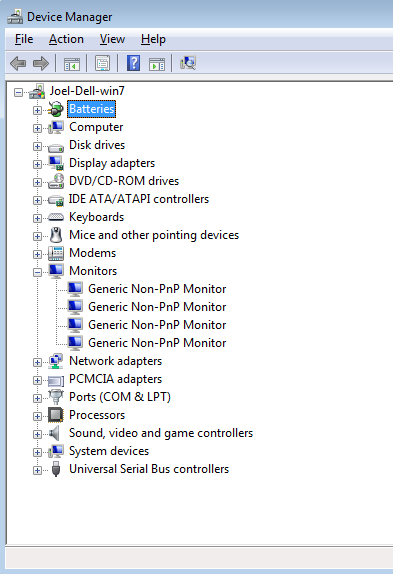 I came across this problem from a customer who brought his computer to my attention.
I came across this problem from a customer who brought his computer to my attention.
He has a dual monitor setup, one HDMI to the TV and the other to the LG 23″ monitor.
All of a sudden the computer loses the correct files for the monitor and it falls back on the Generic non Plug and Play monitor driver that only maxes out at 1024 x 768 resolution. I proceeded to uninstalled this driver and attempted for a restart to see whether if this was just a hiccup; I believed Windows should be able to identify the correct driver for the monitor after the cycle. The method fails miserably and it looks as though there is something wrong with the monitor.
I plugged it into another computer and not so surprised, the monitor works just fine at beautiful 1080p resolution. I also learned that this issue seems to occur on NVIDIA GTX video cards more often than Radeon.
There are two solutions to this annoying problem. Any how, you need to update driver for your NVIDIA video card first before you go any further.
Google for your monitor driver. If you can’t find it go to the other method.
Go to Device Manager (Control Panel » System). Right click on your Generic Non-PnP Monitor and choose Update Driver Software…
Use Browse my computer… » Let me pick from a list of device drivers on my computer then click Have Disk… button.
Navigate to your monitor folder driver. After the system has overwritten the generic driver, you should be back to the native resolution that your monitor supports.
Method II
Go to Device Manager (Control Panel » System). Right click on your Generic Non-PnP Monitor and choose Uninstall…
Go back to Desktop, open up NVIDIA Control Panel.
If Windows pops up and installs the correct driver for you, then you are all set. If not, go back to Device Manager again.
Press F5 and right click on your Generic Non-PnP Monitor driver, choose Update Driver Software » Browse my computer for driver software » Let me pick from a list of device drivers on my computer.
Uncheck Show compatible hardware.
On the right box of (Standard monitor types), pick the one that fits your monitor resolution and refresh rate. After the installation you should be able to use your monitor at full resolution again.
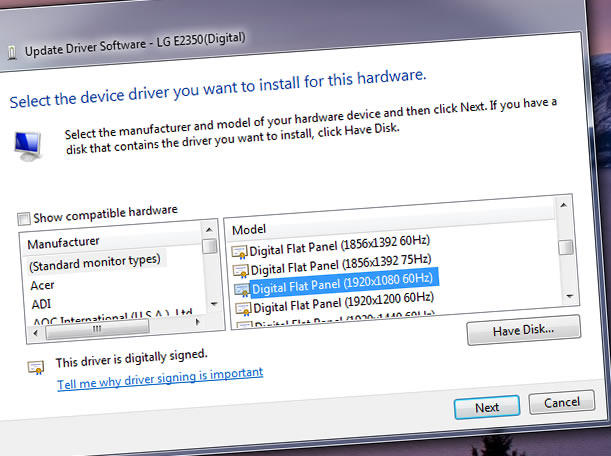
Most of the time, updating NVIDIA driver or Windows updates would already solved the problem but sometimes it doesn’t. You may also want to try different connection to your monitor, such as instead of DVI use HDMI or vice versa.
Now if all else still fails, read up and follow 2 Methods to Fix “NVIDIA Installer Failed” for GeForce video cards, since that article guides you throughout the process of completely remove NVIDIA from the system and start everything froms scratch. There is a good chance that will solve the issue.
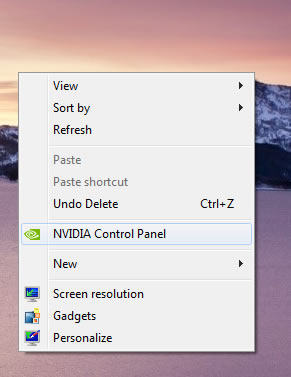
This happen to me a few times and I don’t know how to fix it. I try this and it worked. Thank you!
I’ve tried but that didn’t work. Can you please explain how you do that ?
I have a problem with my monitor because I want to have multiple monitor because I want to connect my laptop and tv the problem is about connection Of my monitor between laptop and TV using VGA because I try to connect Philips tv and hp pavilion laptop using VGA CABLE then when I try to connected it unfortunately it shows to the monitor still only 1 monitor , I try to click in IDENTIFY & DETECT still not showing the 2nd monitor but only 1(one) monitor i see or only one monitor is identify and detected by my hp laptop. I used monitor : “GENERIC NON-PnP monitor and the display adapters is : Standard VGA graphics Adapter “ at first it shows Generic non PnP monitor on standard graphics adapter” but when I uninstall the GENERIC NON PNP MONITOR on my device manager it shows on the display only “ 1. On standard VGA GRAPHICS ADAPTER then resolution: 1280 x 800 on my HP PAVILION laptop . Please anyone can help me on this problem?
I just uninstalled my monitor driver and I can’t find it now on Device manager, what should I do?
For anyone having this issue, hit F5 to refresh it or click through the menus at the top and find “Scan for hardware changes.” Going off of memory for this, but hope it helps.
Thanks it worked
NVIDIA Control Panel -> Set up multiple displays -> check display
Not working :(
UPDATED GUIDE:
– download driver from manufacturer. unzip to a folder you can remember the location of.
– open device manager — right click generic PnP monitor — update driver
— i have my own disk — let me click from a list — uncheck box — button at the bottom right “have disk” — select driver folder
im not kidding, you cant select “i have my own..” from the beginning, it will not work.. you have to do it this exact way. i know its weird.
I faced a problem with my BENQ GW2255 where even after installing latest amd drivers it was not detecting the correct monitor, but detecting it as generic pnp monitor, i went to device manager, and clicked on uninstall driver, after doing that the monitor link was gone from the tree in device manager, clicked on scan for hardware changes at the top in device manager and spoof, wtihin seconds it detected it as benq monitor and it was set to the correct resolution. instantly. within two seconds as mentioned in the above step, i was searching for a solution from few days. and finally it worked…..
My Monitor is “IBM E74” and I have a system Core i5.
I don’t have any Nividia or Readon Card installed in my system
Pls help me – this happen to me a few times by now and I dont remember how to fix it. My monitors resolution is 1600×900 what should I choose in method number 2. :( ( This is my monitor http://www.samsung.com/co/support/model/LS20CMYKF/ZM)