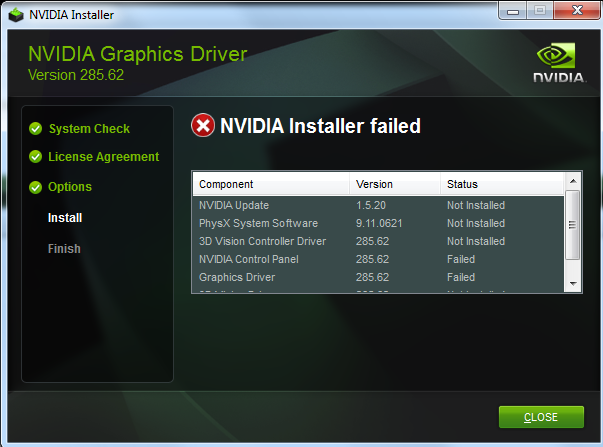 So a long time ago, which was approximately about last week where bad luck arrived in three, I came across this fantastic error message you see over there.
So a long time ago, which was approximately about last week where bad luck arrived in three, I came across this fantastic error message you see over there.
It popped up right after the NVIDIA setup failed to install the drivers on several different high-end systems that I was working on for no apparent reason. So, like a true leader of the Dothraki and as a Skyrim survivor –I relaxed, took three deep breaths, stretched my fingers and hamstrings followed by a proper posture squat, I then fired up setup.exe again.
I immediately got same log that read “NVIDIA Installer failed” again –and none of the NVIDIA driver components were installed to replace the basic Window driver. See, that totally sucks because if I ever wanted a random generic video card, I’d just use the integrated GPU and call it a great life; rather than burning through a few $400’s for these GTX’s. In a sudden flashback, I was pretty sure that this is karma serving justice at me for not letting that guy merge into my lane on i-95 last week.
However, I quickly recomposed myself. The troubleshooting took places along with many of hours of frustration –where it should have been remedied by NVIDIA or Microsoft themselves in the first place. Several searches from Google and Bing return similar problem everywhere. It does not matter if it’s a GTX 460, GTX 570 or the new GTX 950, GTX 1080, etc.. the damn installer just won’t install. At this point, I think it’s possessed. On the other hand, Windows being a difficult teenager, wouldn’t even bother to give a second try at the very certified driver that it has just directly obtained from the Windows Update itself. Such a phase.
Fortunately, my CPG team got the best and most qualified tech staffs in the world and together we were able to troubleshoot this problem in no time (2 years). Since you’re first time here, I’ll show you a sneak peek of how our early interview process looked like before we were hired:

Essential Things To Check
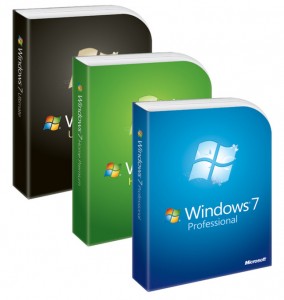 First thing first, be sure Windows is running on the latest Service Pack. Windows 7? Get SP1. Windows 8? Get 8.1. Windows 10? ..Crap.. well, check anyway because this should not happen on Windows 10. But I’m not surprised if it does.
First thing first, be sure Windows is running on the latest Service Pack. Windows 7? Get SP1. Windows 8? Get 8.1. Windows 10? ..Crap.. well, check anyway because this should not happen on Windows 10. But I’m not surprised if it does.
We all know that this is a complicated relationship between NVIDIA and Microsoft and all but unfortunately you and I are caught up in the crossfire –which should have been a problem of AMD since they came up with the term Crossfire in the first place. But well, NVIDIA holds the honor. Anyway, these are the few forms of the error:
- Error Code 28
- Driver cannot be installed

- No Hardware Specified
- System keeps rolling back to Standard VGA Adapter driver after restart, etc…
- Make sure on-board graphics chipset is deactivated and BIOS is set to use current discrete video card as main.
- Make sure your motherboard BIOS is running the latest firmware.
- Hard Drive is not too full. There were many cases when NIVIDA setup could not extract the packet into the Temp folder because the target drive was packed.
- Antivirus program or Firewall should not give any issue but it’s worth some attention. Disable it just in case. Don’t forget to enable it the next time you browse
brazzerthe Internet. - Try your video card on a different PCIe slot or different computer to see whether the same issue occurs. You may find a way to rule out the possibility that the motherboard or the video card is defective.
- Run a quick file system check using the command sfc /scannow to make sure the Windows core has not been altered or violated.
Method I : Manually Update Driver Through Device Manager
This is the most simple fix. Sometimes it works like a charm, other times it’s a miss. Like the first date. Or first bathroom after the tacos.
- Right click and use Update Driver Software on the Display or Standard VGA Graphics Adapter from your device list.
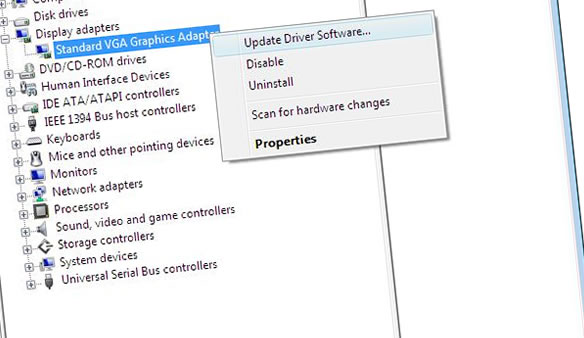
- Point to the path of the extracted NVIDIA driver folder (eg. C:\NVIDIA\DisplayDriver\xxx.xx\windows_version\English\Display.Driver). If this folder does not exist, you have never run the installer before.
Restart PC as soon as it’s done.
Proceed to run the NVIDIA installer once again as usual if the video card has been successfully recognized. In case nothing happens or the system still identifies the video card as a generic device, you have to move on to the next step.
Method II (Follow each step carefully)
A. The complete removal of all NVIDIA driver files from the System
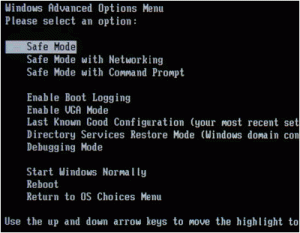 Install Driver Sweeper.
Install Driver Sweeper.- Apply Take Ownership to Registry (this registry hack is pretty useful for other situations, too; such as when you cannot delete a file or do not have access to old porn folder due to permission issue).
Restart PC and get in Safe Mode (press F8 after initial POST).
Delete these following NVIDIA Driver data supplied from Windows Update if existed (right click on the folders and choose Take Ownership if the system does not allow you to remove them) :
- C:\Windows\System32\DriverStore\FileRepository\nvdsp.inf–xxxsomethingxxx
- C:\Windows\System32\DriverStore\FileRepository\nv_lh–xxxsomethingxxx
- C:\Windows\System32\DriverStore\FileRepository\nvoclock–xxxsomethingxxx
- C:\Program Files\NVIDIA Corporation\
- C:\Program Files (x86)\NVIDIA Corporation\
Now also fire up Driver Sweeper and delete everything else that is related to NVIDIA. Restart the PC after the process is completed.
B. Perform a Clean Installation under Super User Role
- Download and extract PStools.
- Move the PsExec.exe file into your C:\Windows\System32\ folder.
- Press Windows key + R and type the following command into the message box. Be sure to replace the path accordingly to your own reference:
- After the License Agreement screen, choose Custom instead of Express installation.
- Now you can check Perform a Clean Installation and uncheck NVIDIA Update.
Continue on until the setup process completes. Restart the PC and you should have your video card working properly upon the next load.
Leave us a comment whether this has or has not solved your issue. Some of our readers are like, geniuses, and have pretty good advice that works for them so it may work for you. So be sure to go throught the comment section below for more solutions.
If nothing works, perhaps you could still try Method III.
Method III (do at your own risk)
Step 1: Clean up workspace.
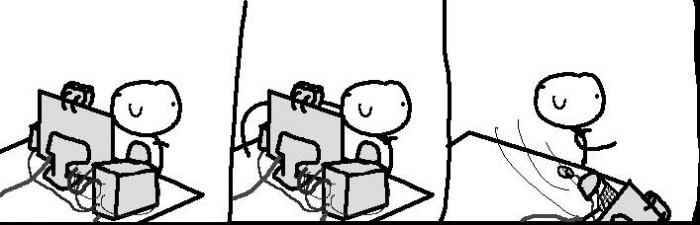
Step 2: Go Luke Cage.
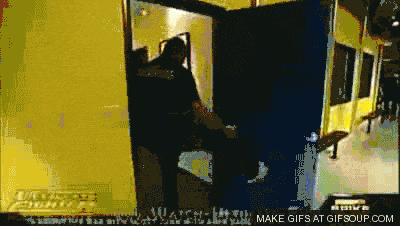
Step 3: Arrive at the dark side.
- Powered by 7nm Radeon RDNA architecture
- Accelerated Game Fidelity with Radeon Image Sharpening & FidelityFX
- Immersive Gaming Experience with FreeSync & FreeSync 2 HDR technology
- WINDFORCE 3X with Alternate Spinning Fans & Direct Touch Copper Heatpipes
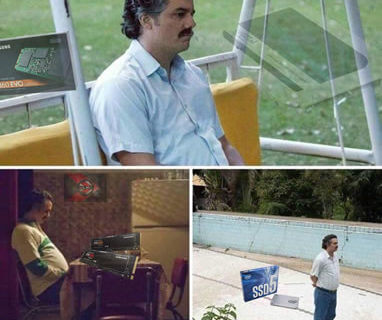 Samsung 860/970 Series vs. Crucial MX500, Intel 545s, OCZ TR200 and Sandisk Ultra 3D
Samsung 860/970 Series vs. Crucial MX500, Intel 545s, OCZ TR200 and Sandisk Ultra 3D
--...During sequential writes, the TR200 manage to have a heart attack and come out worse than its predecessor. Maybe it was seeing things..
 The differences between EVGA W, B, BT, BQ, B3, G, G+, GQ, GS, PQ, P2 and T2 Power Supply
The differences between EVGA W, B, BT, BQ, B3, G, G+, GQ, GS, PQ, P2 and T2 Power Supply
--...So EVGA boss wakes up one day and asks the ultimate question: how can we cause chaos? And the severely under-paid marketing intern probably answers:..

Thanks for shairng this installer method for nvidia
he TR200 manage to have a heart attack and come out worse than its predecessor. Maybe it was seeing things
xender is fast sharing app.
Brawl Stars is a fast-action mobile game where players engage in exciting battles against each other. It’s easy to pick up, but there’s a lot of depth for players who want to improve.